When you migrate mailboxes to Exchange Online - Microsoft 365, you might want to add…
Always run Exchange Management Shell as administrator
It’s easier to always run Exchange Management Shell as administrator. Do you use the Exchange Management Shell (EMS) once in a while, or do you use it daily? It is known that you can’t run all the commands you enter in EMS. That’s because you need administrator privileges. If you right-click EMS and click run as administrator it will work. In this article, you will learn how to always run EMS as administrator.
Always run Exchange Management Shell as administrator
Step 1. Click the start menu and search for Exchange Management Shell.
Step 2. Right-click Exchange Management Shell and click Open file location.

Step 3. Right-click Exchange Management Shell shortcut. Click Send to and click Desktop (create shortcut).
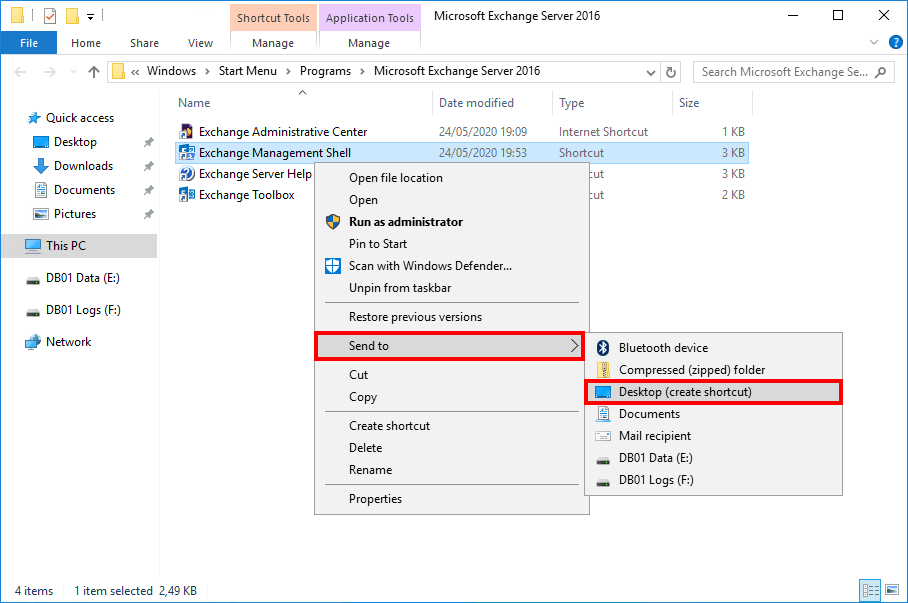
Step 4. Right-click Exchange Management Shell desktop icon. Click Properties.
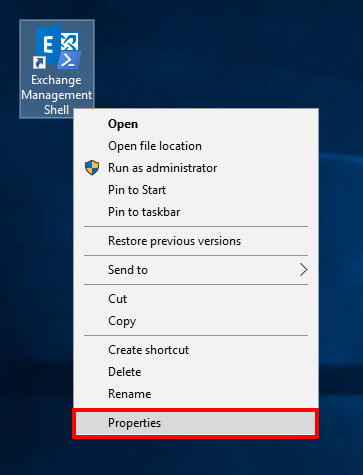
Step 5. Click Advanced…
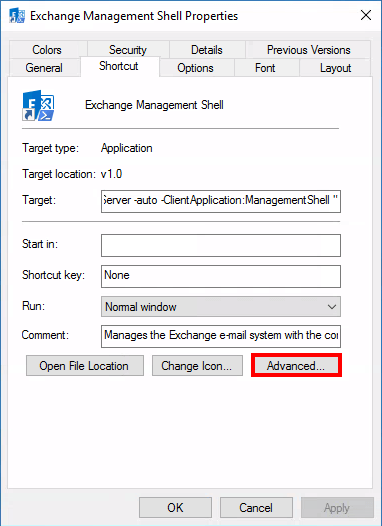
Step 6. Enable Run as administrator option. Click twice on OK.
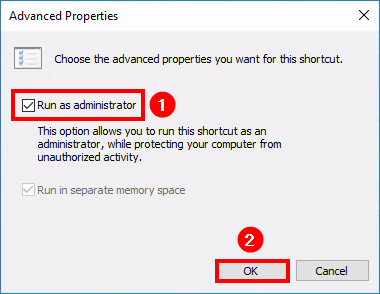
Step 7. Double-click Exchange Management Shell desktop icon.
Step 8. Right-click Exchange Managenement Shell taskbar icon. Select Pin to the taskbar for easy access.
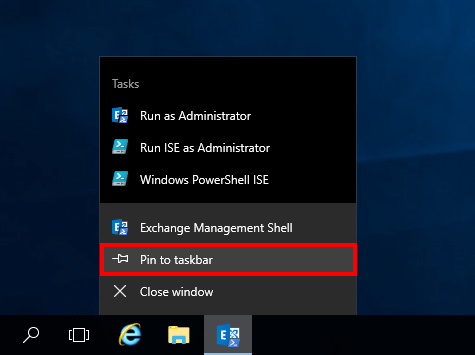
That’s it!
Read more: Exchange database is mandatory on UserMailbox »
Conclusion
You learned how to always run Exchange Management Shell as administrator. By doing these steps, you no longer have to right-click EMS application and click Run as administrator. You can do the same with PowerShell and always run it as administrator.
Did you enjoy this article? You may also like Install second Exchange Server in domain. Don’t forget to follow us and share this article.


This Post Has 0 Comments