A database shows as failed content index in Exchange Server, and you like to fix…
Get Exchange 2010 user mailboxes
You are migrating the user mailboxes from Exchange 2010 to Exchange 2016. You need to know which of the mailboxes are still on the 2010 Exchange environment. This article will teach you how PowerShell can help by showing only the 2010 mailboxes.
Table of contents
Get Exchange 2010 version and build number
First, you need to know the Exchange Server versions in the organization. In particular, the one you need is the Exchange 2010 Server.
Run Exchange Management Shell as administrator. Run the following command.
[PS] C:\>Get-ExchangeServer | Format-List Name,Domain,Edition,Fqdn,ServerRole,Site,AdminDisplayVersion
Name : CAS01
Domain : exoip.local
Edition : Enterprise
Fqdn : CAS01.exoip.local
ServerRole : ClientAccess, HubTransport
Site : exoip.local/Configuration/Sites/SiteA
AdminDisplayVersion : Version 14.3 (Build 123.4)
Name : CAS02
Domain : exoip.local
Edition : Enterprise
Fqdn : CAS02.exoip.local
ServerRole : ClientAccess, HubTransport
Site : exoip.local/Configuration/Sites/SiteB
AdminDisplayVersion : Version 14.3 (Build 123.4)
Name : MBX01
Domain : exoip.local
Edition : Enterprise
Fqdn : MBX01.exoip.local
ServerRole : Mailbox
Site : exoip.local/Configuration/Sites/SiteA
AdminDisplayVersion : Version 14.3 (Build 123.4)
Name : MBX02
Domain : exoip.local
Edition : Enterprise
Fqdn : MBX02.exoip.local
ServerRole : Mailbox
Site : exoio.local/Configuration/Sites/SiteB
AdminDisplayVersion : Version 14.3 (Build 123.4)
Name : EX01
Domain : exoip.local
Edition : Enterprise
Fqdn : EX01.exoip.local
ServerRole : Mailbox
Site : exoip.local/Configuration/Sites/SiteA
AdminDisplayVersion : Version 15.1 (Build 1847.3)
Name : EX02
Domain : exoip.local
Edition : Enterprise
Fqdn : EX02.exoip.local
ServerRole : Mailbox
Site : exoip.local/Configuration/Sites/SiteB
AdminDisplayVersion : Version 15.1 (Build 1847.3)There are six Exchange Servers in the organization. Four Exchange Servers are running Version 14.3 (Build 123.4). Two Exchange Servers are running Version 15.1 (Build 1847.3).
Get a list of the Exchange Servers, including the version in a table view.
[PS] C:\>Get-ExchangeServer | Select Name,AdminDisplayVersion
Name AdminDisplayVersion
---- -------------------
CAS01 Version 14.3 (Build 123.4)
CAS02 Version 14.3 (Build 123.4)
MBX01 Version 14.3 (Build 123.4)
MBX02 Version 14.3 (Build 123.4)
EX01 Version 15.1 (Build 1847.3)
EX02 Version 15.1 (Build 1847.3)Identify your Exchange version
Have a look at the Microsoft website to identify your Exchange Server. What you are looking for is the version and build number. The Exchange Servers in this organization that we identified are Version 14.3 (Build 123.4). These product names are Exchange Server 2010 SP3.
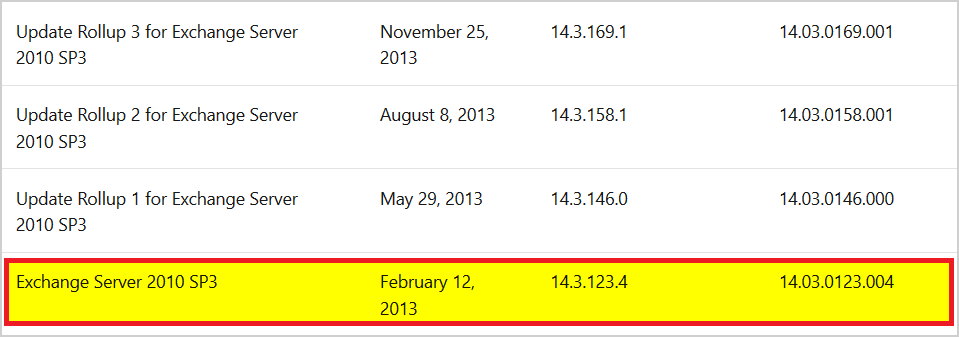
Get Exchange 2010 user mailboxes
Get a list of all the exchange 2010 user mailboxes that are on the Exchange Server version 14.3.
[PS] C:\>Get-Mailbox -Resultsize Unlimited | Where {$_.AdminDisplayVersion -like "*14.3*"} | Select Name,AdminDisplayVersion
Name AdminDisplayVersion
---- -------------------
Doe John Version 14.3 (Build 123.4)
Gaudet Sam Version 14.3 (Build 123.4)
Hoover Manpreet Version 14.3 (Build 123.4)
Fields Jacob Version 14.3 (Build 123.4)
Alvarado Tory Version 14.3 (Build 123.4)
Storms Evan Version 14.3 (Build 123.4)Export 2010 user mailboxes to a text file
Create a folder output on the C:\ drive. It should look like C:\output. Run the command to export 2010 user mailboxes to a text file. The text file 2010_mailbox_users.txt will be created in the C:\output.
[PS] C:\>Get-Mailbox -ResultSize Unlimited | Where {$_.AdminDisplayVersion -like "*14.3*"} | Select Name,AdminDisplayVersion | Out-File "C:\output\2010_mailbox_users.txt" -Encoding UnicodeKeep reading: Move arbitration mailboxes in Exchange Server »
Thoughts
To sum it up, the first step is to get the Exchange Servers version. After that, we have to get the Exchange 2010 user mailboxes on that particular version. Then we can give the right command in PowerShell to export the 2010 mailboxes to a text file.
Did you enjoy this article? You may also like Outlook not connecting to Exchange after migration. Don’t forget to follow us and share this article.
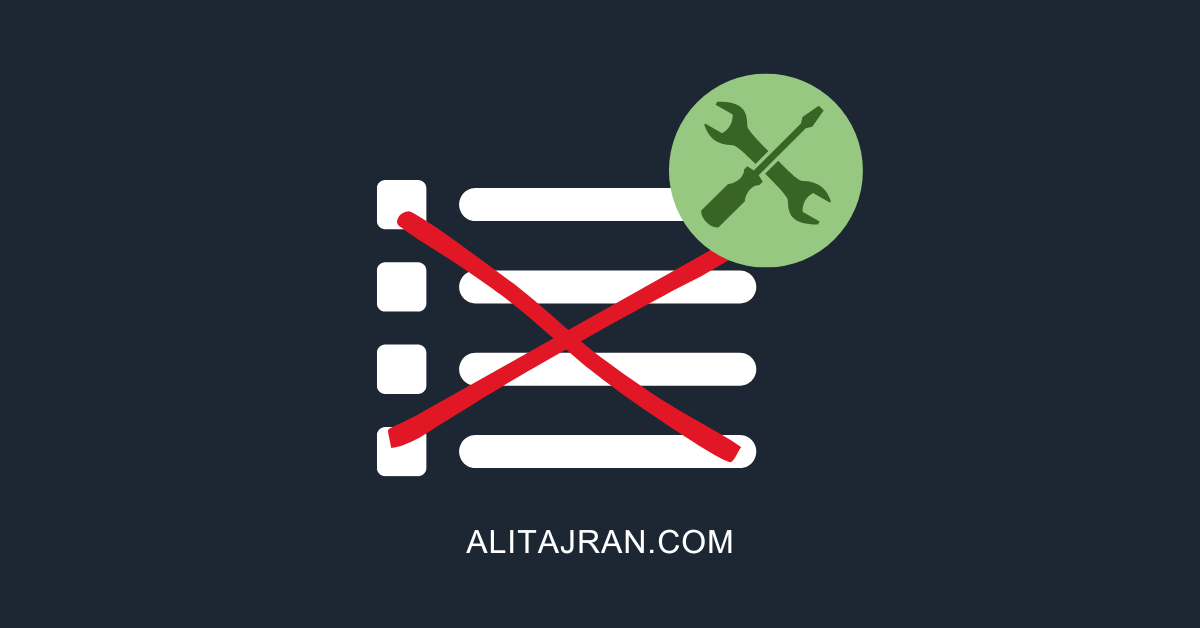
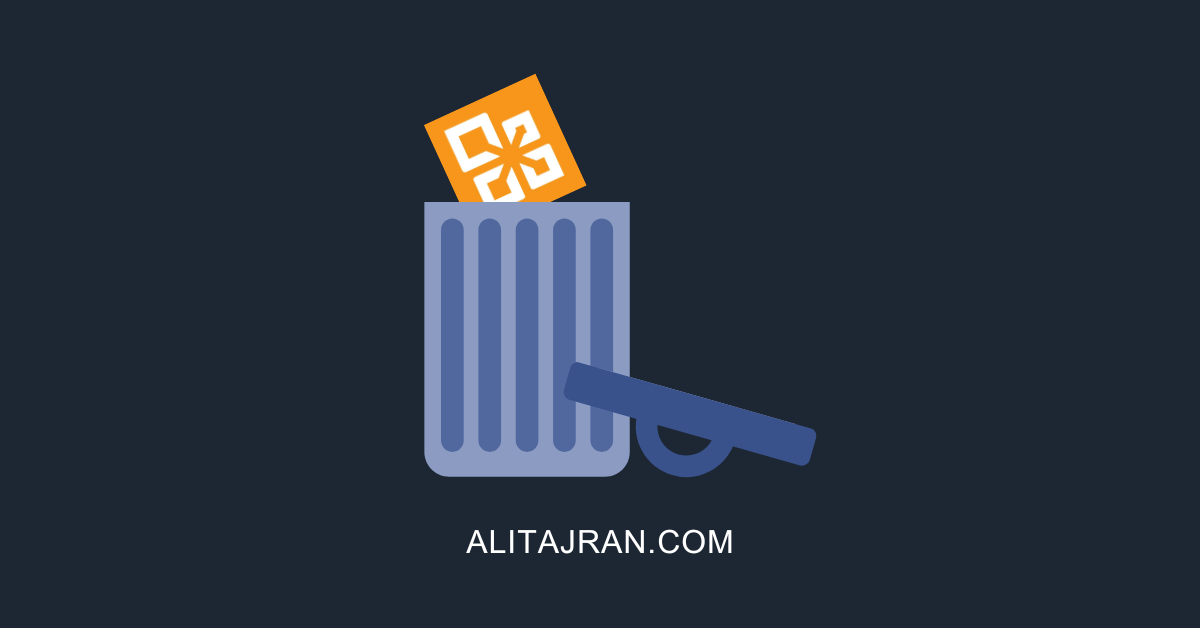

This Post Has 0 Comments