There is unallocated space on the system, but it's impossible to extend the volume in…
OneNote disable connect to the cloud sign in screen
In this article, we are going to have a look at how to disable OneNote connect to the cloud sign in screen. When starting OneNote a screen is showing to connect to the cloud. OneNote sign in is required and you can’t get passed that screen. Pressing the ESC button on the keyboard will not hide the screen and start the OneNote application. The policy in the company is to not sync OneNote 2016 and to disable sign in screen. What is the best way to hide/remove the OneNote sign in with Microsoft account?
Rolling out Microsoft Office 2019 suite to the systems went great. All the users are able to use their favorite productivity applications by Microsoft. But OneNote is missing from Office 365 and Office 2019.
OneNote connect to the cloud sign in
After deploying the OneNote application, it’s showing to sign in with your Microsoft account. By signing in you can sync notes and settings to your phone, PC and the web. How to disable the popup from showing and most importantly, how to access OneNote without signing in?
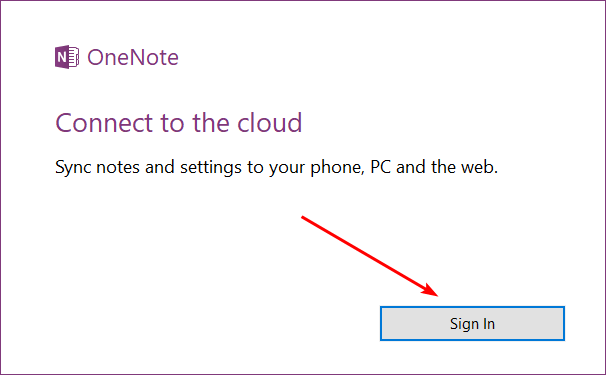
Disable sign in prompt in Microsoft OneNote
Before you start, make sure to close the OneNote sign in screen. If you don’t, it will not save the value in Registry Editor.
Start Registry Editor as administrator and go to the following path. Good to know: If you have another Office version, it will show a different version. For example 15.0 instead of 16.0.
Computer\HKEY_CURRENT_USER\Software\Microsoft\Office\16.0\OneNoteRight-click FirstBootStatus and click Modify.
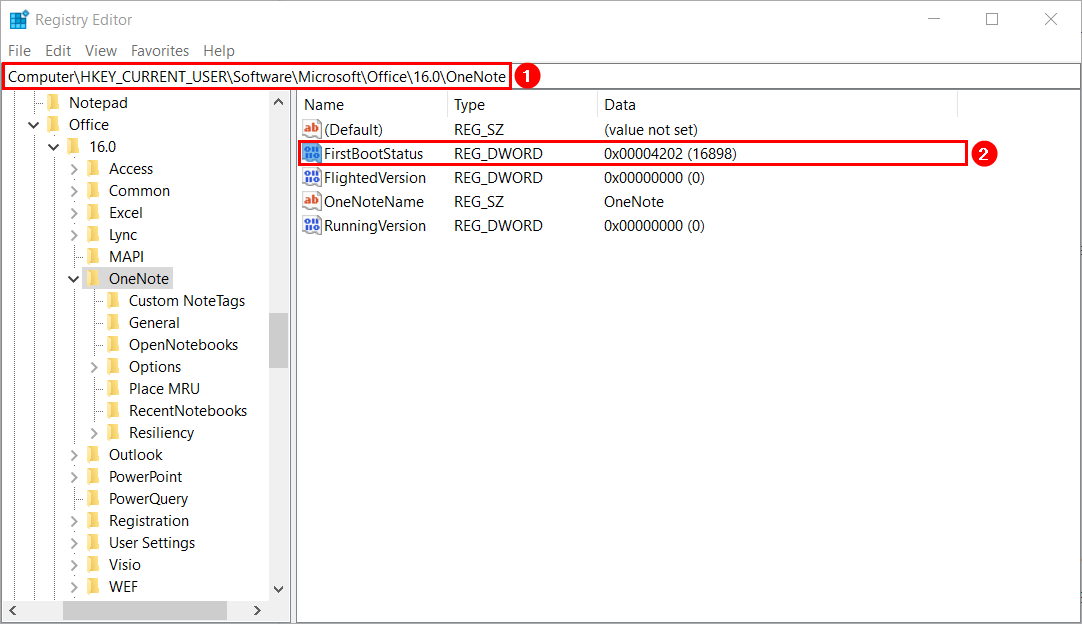
Edit the value data to 01000101 and click OK.
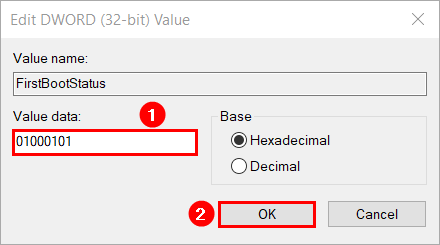
Start OneNote on your system. No more sign in screen.
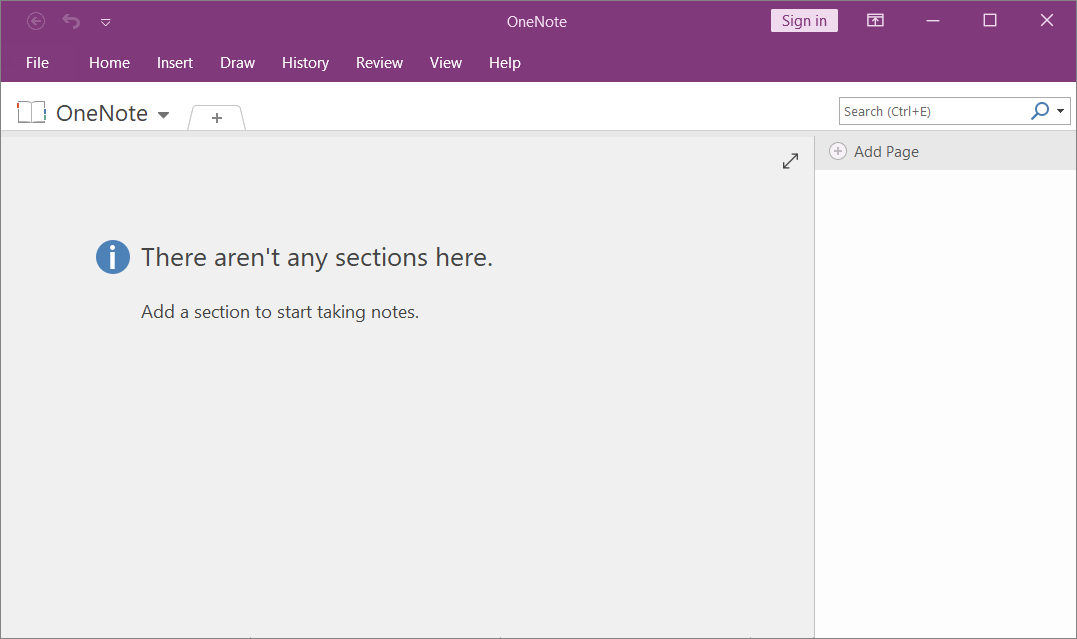
I hope that this helped you to fix the sign in prompt in Microsoft OneNote. Now the next step for you is to push the change through Group Policy. This way, all the users will not get the OneNote sign in required prompt anymore.
Conclusion
In this article, you learned how to disable OneNote 2016 connect to the cloud sign in screen. Change the value in Registry Editor as shown in the article, and the sign in popup will not show anymore. Make sure to configure the change in Group Policy after you tested it in Registry Editor.
I hope you enjoyed this article. You may also like Outlook search bar moved to top. Don’t forget to follow us and share this article.
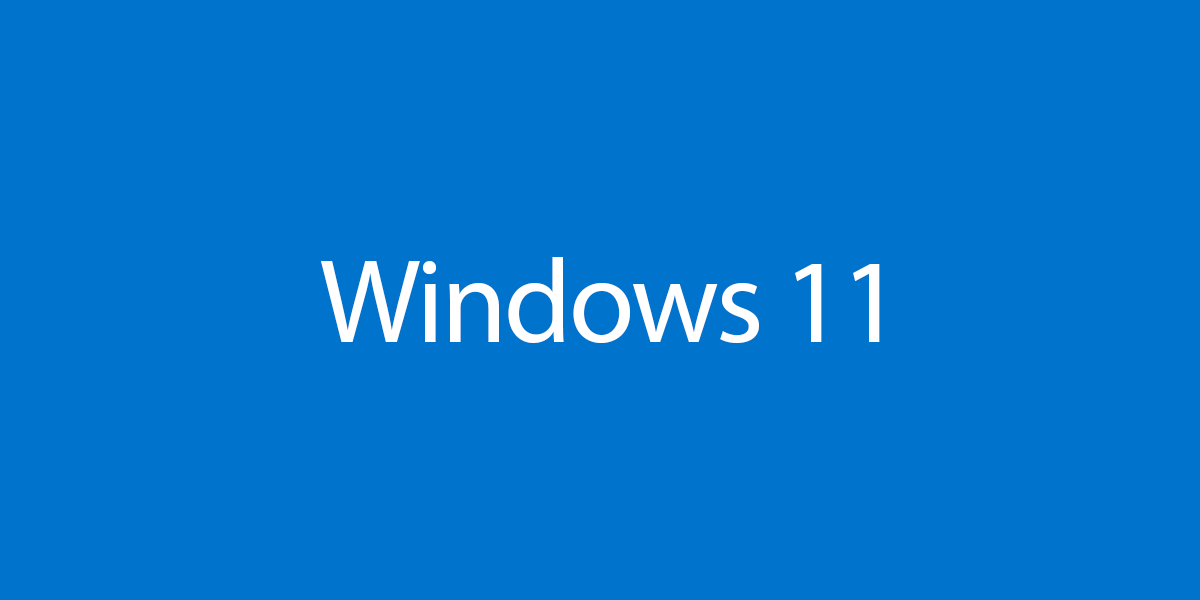
This Post Has 0 Comments