We are upgrading Exchange 2016 CU20 to Exchange 2016 CU21. That's because updates for Exchange…
Install Exchange Server prerequisites
Install Exchange Server prerequisites before you start to install Exchange Server. Ensure you have an operating system that supports the Exchange Server version that you want to install. In this article, we will look at how to install Exchange Server prerequisites on Windows Server.
Table of contents
Mailbox and Edge Transport server roles
The Mailbox server contains:
- Transport services that are used to route mail
- Mailbox databases that process, render, and store data
- Client Access services that accept client connections for all protocols
The Edge Transport server is:
- An optional role that handles all external mail flow for the Exchange organization
- Protecting the Exchange organization from viruses and spam as mail enters and leaves
- Installed in an Exchange organization perimeter (DMZ) network
Read more: Exchange Server in DMZ or LAN network »
Supported operating systems
Have a look at which operating systems support Exchange Server 2016 and Exchange Server 2019.
Exchange Server 2016
- Windows Server 2016 Standard or Datacenter (Exchange Server 2016 CU3 or later)
- Windows Server 2012 R2 Standard or Datacenter
- Windows Server 2012 Standard or Datacenter
- Windows Server Desktop Experience
Exchange Server 2019
- Windows Server 2022 Standard or Datacenter (Exchange Server 2019 CU12 or later)
- Windows Server 2019 Standard or Datacenter
- Windows Server Desktop Experience
- Windows Server Core
Install Exchange Mailbox server prerequisites
Follow the below steps to install Exchange Mailbox server prerequisites for Windows Server.
Step 1. Run PowerShell as administrator. Run the following command to install the required Windows components.
PS C:\> Install-WindowsFeature Server-Media-Foundation, NET-Framework-45-Features, RPC-over-HTTP-proxy, RSAT-Clustering, RSAT-Clustering-CmdInterface, RSAT-Clustering-Mgmt, RSAT-Clustering-PowerShell, WAS-Process-Model, Web-Asp-Net45, Web-Basic-Auth, Web-Client-Auth, Web-Digest-Auth, Web-Dir-Browsing, Web-Dyn-Compression, Web-Http-Errors, Web-Http-Logging, Web-Http-Redirect, Web-Http-Tracing, Web-ISAPI-Ext, Web-ISAPI-Filter, Web-Lgcy-Mgmt-Console, Web-Metabase, Web-Mgmt-Console, Web-Mgmt-Service, Web-Net-Ext45, Web-Request-Monitor, Web-Server, Web-Stat-Compression, Web-Static-Content, Web-Windows-Auth, Web-WMI, Windows-Identity-Foundation, RSAT-ADDS
Success Restart Needed Exit Code Feature Result
------- -------------- --------- --------------
True No Success {Message Queuing, Message Queuing Server, ...Step 2. Install .NET Framework 4.8 (restart required).
Step 3. Install Visual C++ Redistributable for Visual Studio 2012.
Step 4. Install Visual C++ Redistributable Packages for Visual Studio 2013.
Step 5. Install IIS URL Rewrite Module.
Note: The IIS URL Rewrite Module is required with Exchange Server 2016 CU22 and Exchange Server 2019 CU11 or later.
Step 6. Install Unified Communications Managed API 4.0 Runtime.
Install Exchange Edge Transport server prerequisites
Follow the below steps to install Exchange Edge Transport server prerequisites for Windows Server.
Step 1. Run PowerShell as administrator. Run the following command to install the required Windows components.
PS C:\> Install-WindowsFeature ADLDS
Success Restart Needed Exit Code Feature Result
------- -------------- --------- --------------
True No Success {Active Directory Lightweight Directory Se...
WARNING: To create a new AD LDS instance on server, log on to the destination server and then run the Active Directory
Lightweight Directory Services Setup Wizard. For more information, see http://go.microsoft.com/fwlink/?LinkId=224859.Step 2. Install .NET Framework 4.8 (restart required).
Step 3. Install Visual C++ Redistributable for Visual Studio 2012.
Install Exchange Management tools prerequisites
Follow the steps below to install Exchange Management tools prerequisites for Windows 10 and Windows 11.
Step 1. Install Visual C++ Redistributable for Visual Studio 2012.
Step 2. Run PowerShell as administrator and run the following command to install the required Windows components.
PS C:\> Enable-WindowsOptionalFeature -Online -FeatureName IIS-IIS6ManagementCompatibility,IIS-Metabase -All
Path :
Online : True
RestartNeeded : FalseConclusion
You learned how to install Exchange Server prerequisites. Attention to detail is essential, as you need to run more than one setup. The next step is to prepare Active Directory and domains for Exchange Server. After that, install Exchange Server.
Did you enjoy this article? You may also like Check which .NET Framework versions are installed. Don’t forget to follow us and share this article.

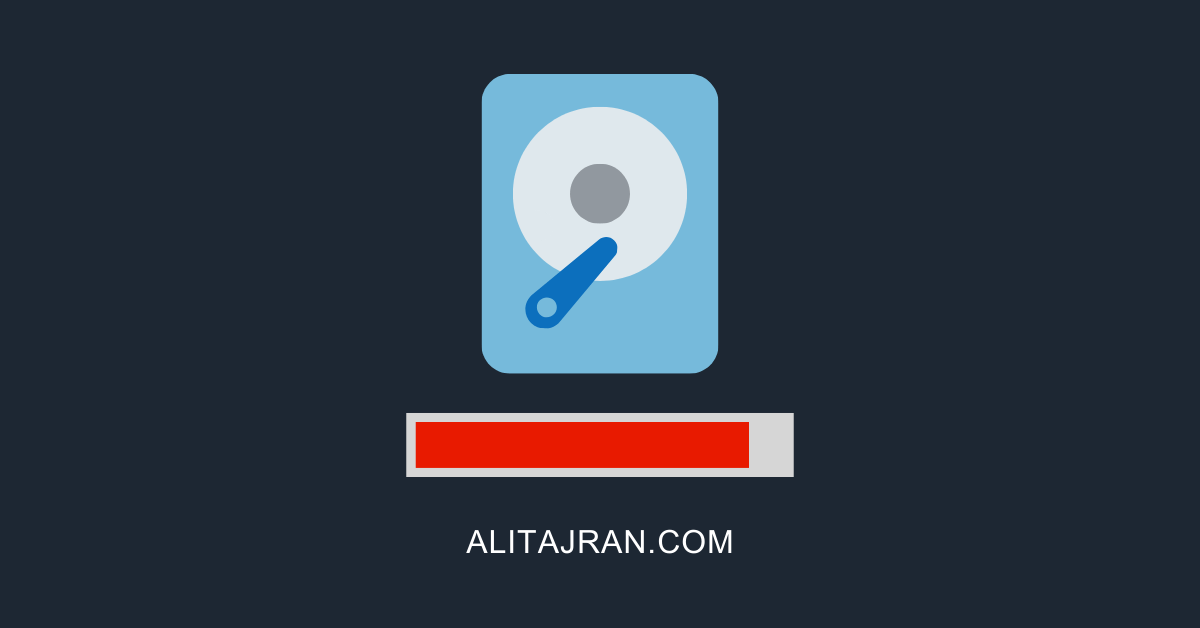
Thanks Ali for practical tips
Do you have article to install management tool on windows server or windows 10 before powering off existing Exchange 2013 server so that it can be managed via powershell and no need for Exchange server running for management
You need an Exchange Server running to manage Exchange Server from other management servers/clients.
Dear Ali,
I am using Windows Server 2008 and Exchange Server 2010 SP3. I need to upgrade the Windows Server 2016 & Exchange Server 2016.
I have a question. It is possible I can install Windows Server 2016 to another server and migrate Exchange services & mailboxes & Groups to another computer.
Yes, that’s how you should do it.
Thanks for all your tips
im working on an exchange server but c++ is outdated
Visual C++ 2012 Redistributable is outdated
Visual C++ 2013 Redistributable is outdated
Note: For more information about the latest C++ Redistributable please visit: https://aka.ms/HC-LatestVC This is not a requirement to upgrade, only a notification to bring to your attention.
i have installed newst version , but since 2012 and 2013 are prerequisites
are they safe to remove or leave them installed ?
Good that you installed the latest Visual C++ 2012/2013 Redistributable. I recommend keeping the old ones installed.
Thanks for fast reply
just wanted to ensure that I was right 🙂
Is it possible if I have DAG to use on one member Windows Server 2016 Standard and on the other member Windows Server 2016 Datacenter?
That’s fine as long as the same Exchange Server versions are used in a DAG.
For example, you can’t mix Exchange 2013 servers and Exchange 2016 servers in the same DAG.
First of all i would like to thank you for this documentation and all others I was reading previously. An Exchange admin will hear your name after a while.