Get Exchange mailbox database mount status with PowerShell. Sometimes you need to know the database…
How to fix Exchange Server disk space full
A common problem on the Exchange Server is when emails are not sent and received. The first thing you need to do is check the Exchange Server disk drive or the database drives and see if the disk size is full. In this article, you will learn how to fix Exchange Server low disk space.
Table of contents
Exchange Server disk space full
To fix the Exchange Server full disk issue, it is important not to keep expanding the disk size and think this is the fix. Instead, you need to understand why the Exchange Server disk space is getting full in the first place and place a permanent solution.
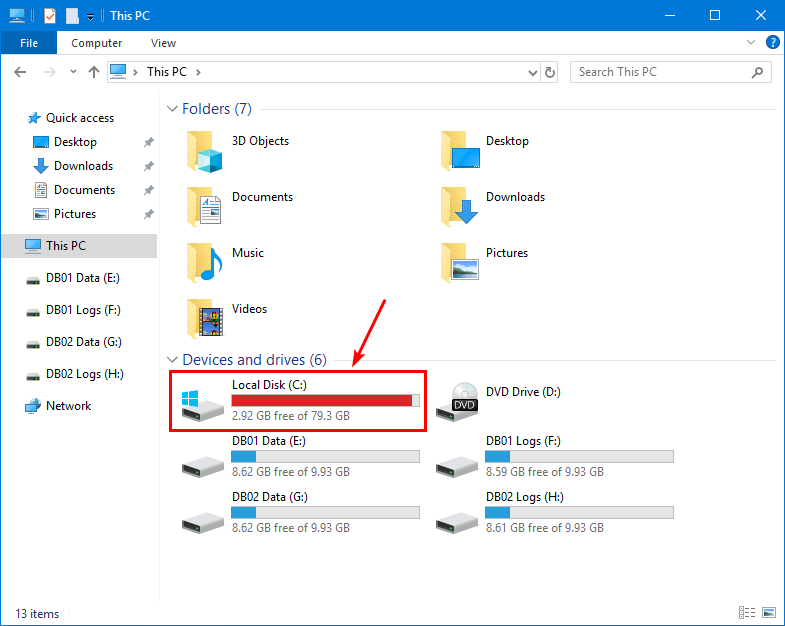
How to fix low disk space in Exchange Server
The checklist below is what you need to check for and permanently fix the disk full size on Exchange Server:
- Free up space on Exchange Server
- Move mail queue database to another disk
- Move database to another disk
- Move database logs to another disk
Note: Don’t install software on the Exchange Server. Unless it’s a backup, antivirus/security, and monitoring tool.
1. Free up space on Exchange Server
The (C:) drive is where you have Windows Server OS installed. On top of that, you install Exchange Server. If you have the Exchange server installation on another drive, you should check that drive, too.
In our example, the Exchange Server installation is on the default (C:) drive.
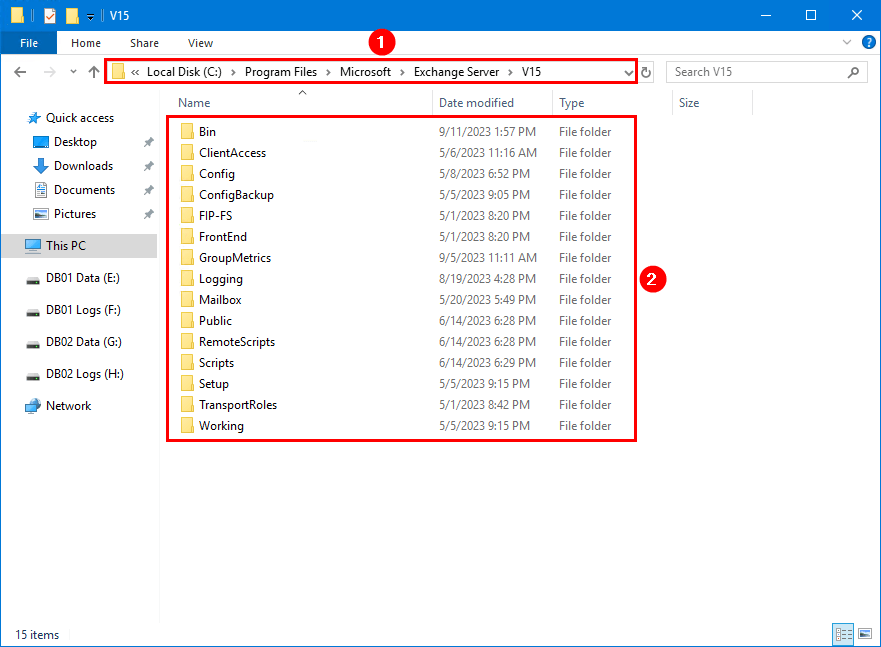
To get rid of a lot of unnecessary logs and files filling up on the Exchange Server, go through the below two methods:
- Run the CleanupLogs.ps1 PowerShell script that you can find in the article Cleanup logs Exchange 2013/2016/2019. After that, Create a scheduled task to run the script every day.
Note: These are not transaction database logs and are safe to delete.
- Remove old Exchange OWA files that remain on the Exchange Server after you install new Exchange Server CUs and Exchange Server SUs.
2. Move mail queue database to another disk
We recommend moving the mail queue database to a separate disk. So, if the disk gets full, you immediately notice which drive is full when the monitoring sends you an alert.
The mail queue database is, by default, installed in the Exchange Server path:
C:\Program Files\Microsoft\Exchange Server\V15\TransportRoles\data\QueueThis is how it looks after moving the mail queue database to another disk.
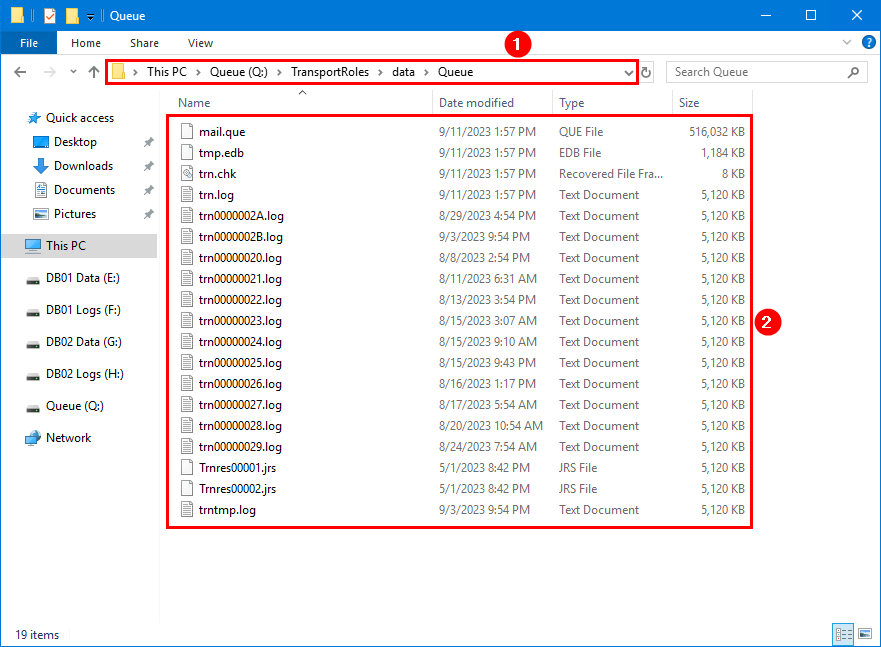
3. Move database to another drive
Check that the databases are not on the Exchange Server (C:) drive and that you have different disks for the databases These can also be mount points for Exchange Server.
Read more about the mailbox database in the articles:
- Exchange database size recommendations
- Exchange database best practices
- Exchange database naming convention
4. Move database logs to another drive
Check that the database logs are on separate disks and are truncated when the backup is run every day.
If it’s not working and you want to purge the database transaction logs, you can do one of the below methods:
- Enable circular logging > dismount database > mount database, and wait a few minutes before the database transaction logs are flushed
- Run the VSSTester PowerShell script and go through the wizard
Note: The advantage of the VSSTester script is that you don’t have to dismount and mount the database. This means that users will not lose their connection to the Exchange server.
Verify Exchange Server disk space
In our example, the Exchange Server (C:) drive contains the Windows OS and Exchange Server install. The (C:) drive of 80 GB is all you need when you set it up correctly. The database, database logs, and mail queue database are on separate disks.
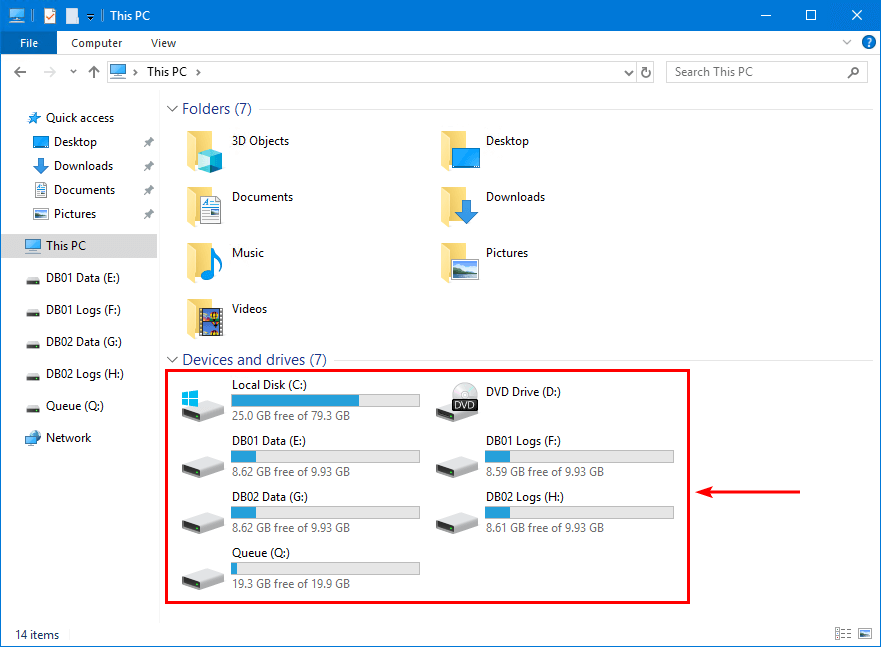
SpamBull cloud spam filter shows if disk is full
An excellent spam filter should show exactly why messages are not being delivered or sent.
In this example, the SpamBull cloud spam filter shows that incoming messages are being queued. The reason shows insufficient system resources (UsedDiskSpace).
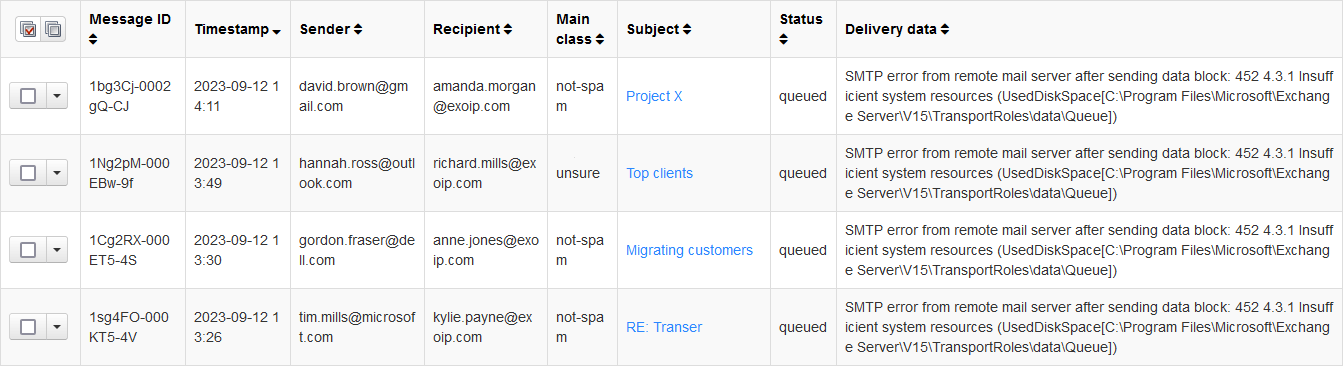
Once the low disk space is fixed, the queued messages will automatically be delivered to the users.
That’s it!
Read more: Check free disk space on Windows with PowerShell script »
Conclusion
You learned how to fix the Exchange Server disk space full. The above steps will guide you on the correct path, and you will avoid the Exchange Server low disk space next time. Always set up a monitoring tool on your Exchange Server and other servers so that you get an alert if a service is down or the disk space is full.
Did you enjoy this article? You may also like Exchange Server health check with PowerShell script. Don’t forget to follow us and share this article.
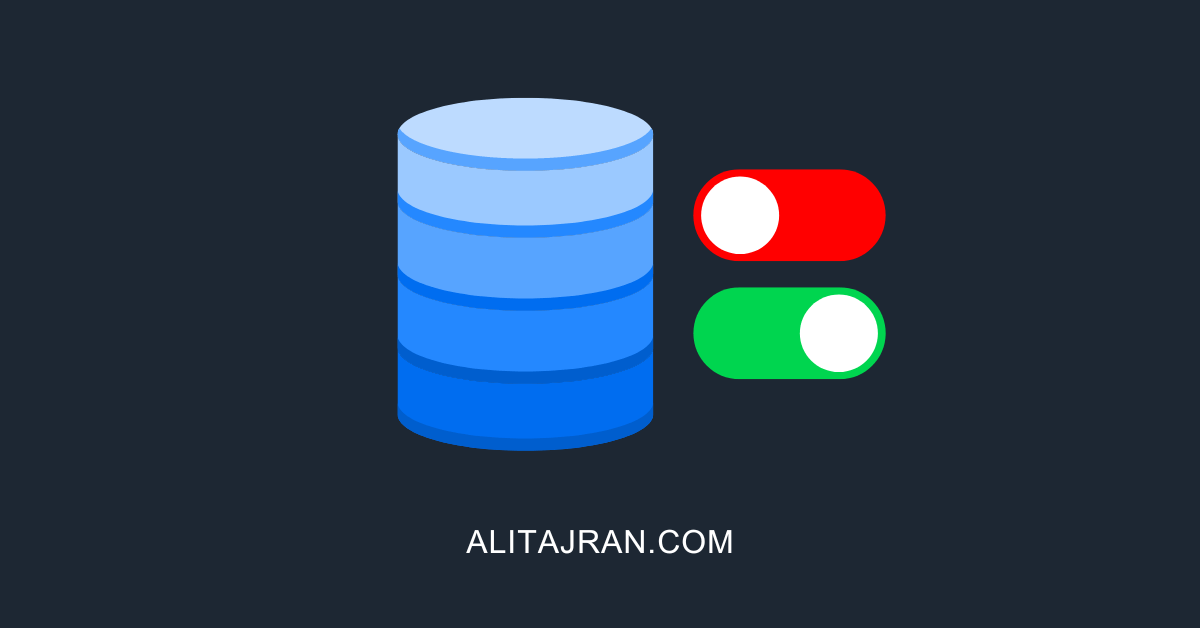

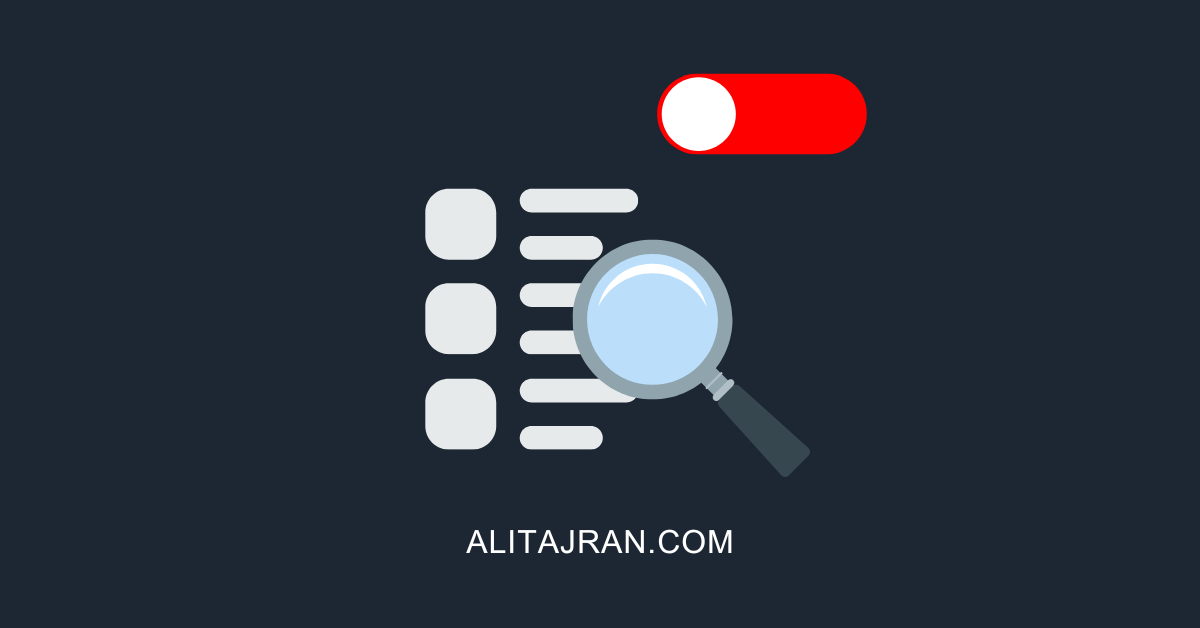
Dear Ali,
Thank for your post. On my second second disk witch contain database and log, often I have also logs files which fills up daily due to the number of users. I enable circular logging to address this problem. This solution is good?
Hi Armel,
This is not the correct way.
Your backup should truncate the mailbox database logs after the backup is run.
Most backup software providers have a KB article about this. If not, contact your backup provider and ask them how to configure this.