How to get mailbox size greater than in Microsoft 365? You want to list mailboxes…
Create Office 365 resource mailbox in Exchange Hybrid
It’s important to go through the Exchange Hybrid test plan checklist before you start to migrate any mailboxes to Exchange Online – Office 365. One of the items is to create an Office 365 resource mailbox in Exchange Hybrid configuration. In this article, we will look at how to create Office 365 resource mailbox in Exchange Hybrid.
Table of contents
Create Office 365 resource mailbox
There are two ways to create a resource mailbox in Exchange Hybrid:
- Exchange Admin Center
- Exchange Management Shell
Note: Good to know is that you don’t need to assign a license to a room mailbox or equipment mailbox.
Important: You need to create the mailbox from the on-premises Exchange environment. If you create the mailbox directly in Exchange Online, you will get mail flow issues.
In this article, we will:
- Create two Office 365 resource mailboxes
- Test room mailbox booking
- Test GAL visibility in both organizations
Create Office 365 resource mailbox in Exchange Admin Center
Sign in to Exchange Admin Center (EAC) with admin privileges. That’s on the Exchange on-premises server and NOT Office 365.
Click recipients in the feature pane and click mailboxes in the tabs. Click the + icon. Select Office 365 mailbox to create a new mailbox in Office 365.
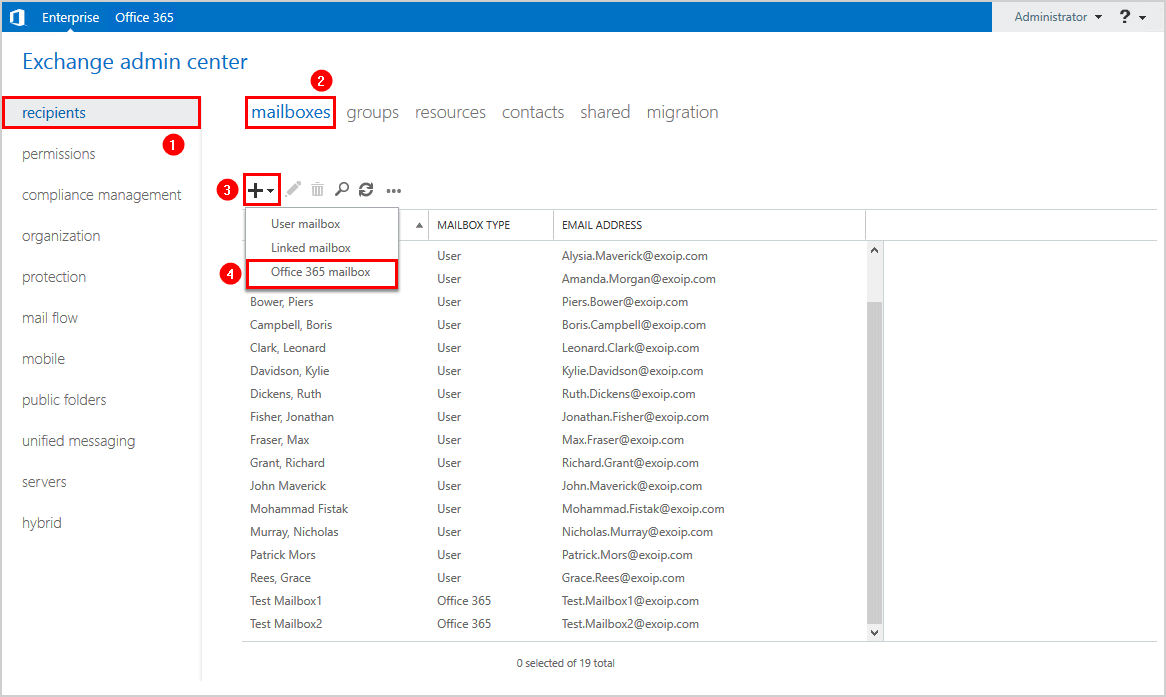
Fill in the information. Ensure you select a verified domain UPN suffix and not a local suffix such as .local or .lan. Select Room mailbox for Mailbox type. Click Save.
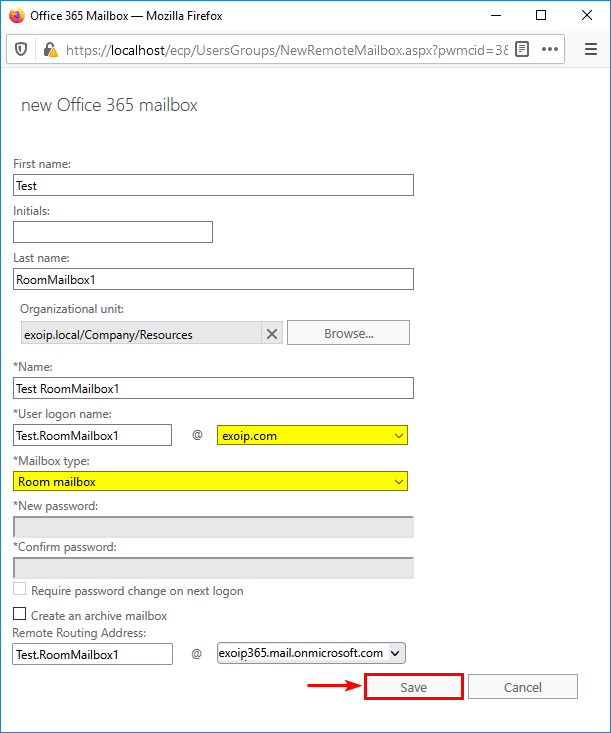
Don’t forget to sign in Azure AD Connect server and force sync Azure AD Connect, or wait a maximum of 30 minutes before the sync is automatically run.
PS C:\> Start-ADSyncSyncCycle -PolicyType DeltaClick on the new room mailbox and click the edit icon in the toolbar.
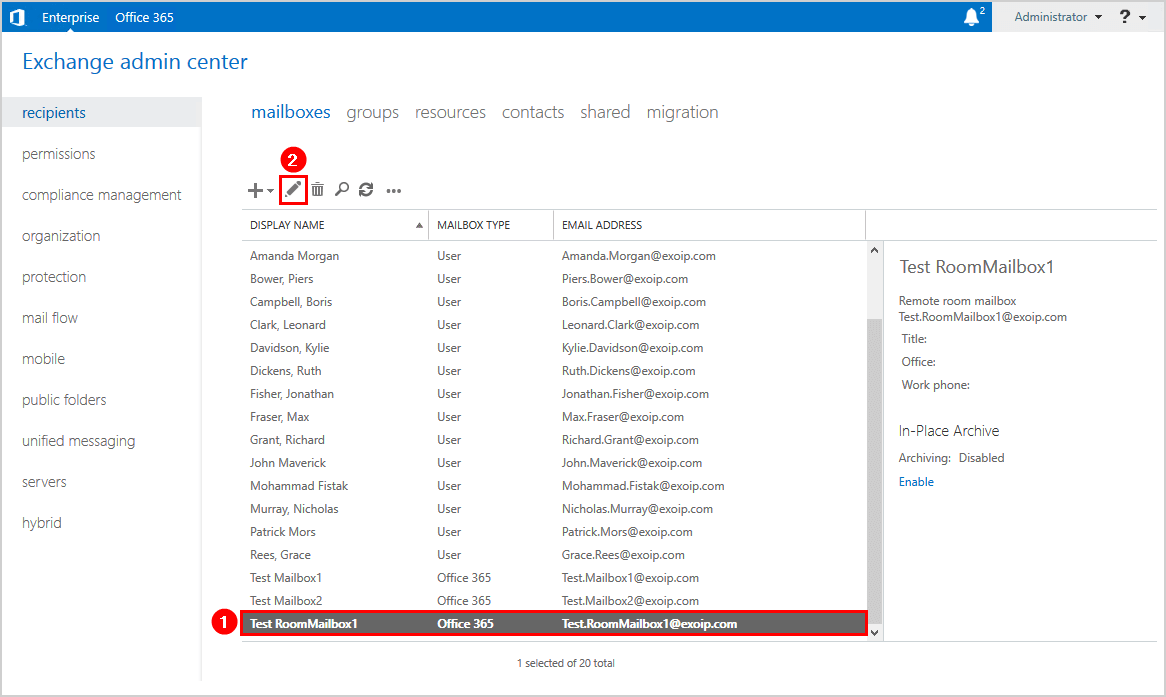
Click email address in the menu. Verify that you see the following:
- smtp:@tenant.mail.onmicrosoft.com
- Remote routing address
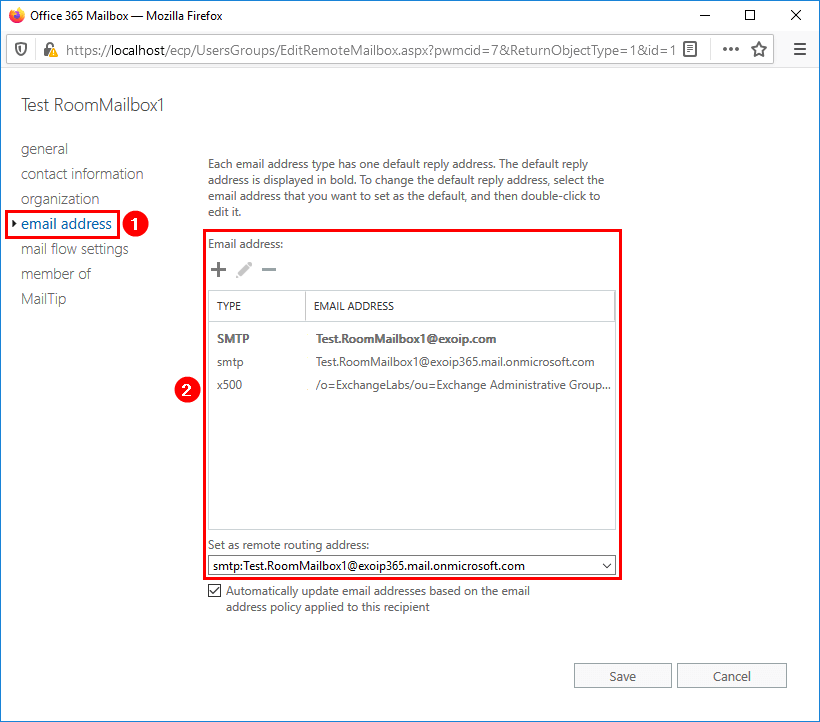
Sign in to the Exchange admin center with your Microsoft 365 admin credentials.
Go to Recipients > Resources and click on the Office 365 room mailbox. Select Others and click on Manage email address.
Note: You will only see Office 365 mailboxes in Microsoft 365 Exchange admin center. The on-premises mailboxes are not shown on Microsoft’s cloud servers.
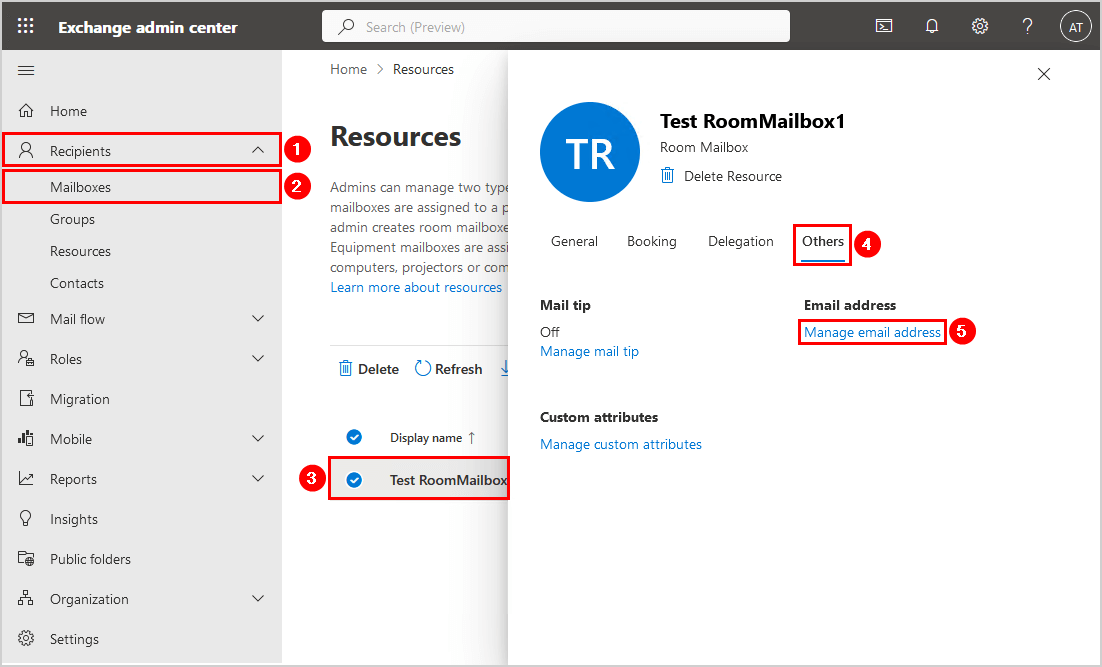
There is no remote routing address option in the cloud, and you will see two smtp onmicrosoft.com email addresses:
- smtp:@tenant.mail.onmicrosoft.com
- smtp:@tenant.onmicrosoft.com
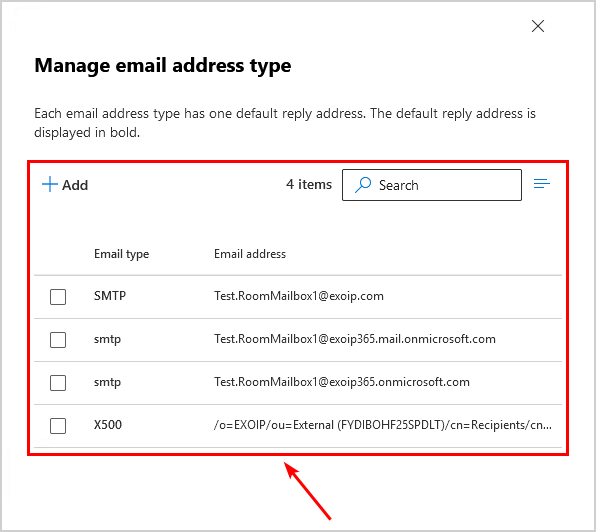
In Active Directory Users and Computers, the AD object appears.
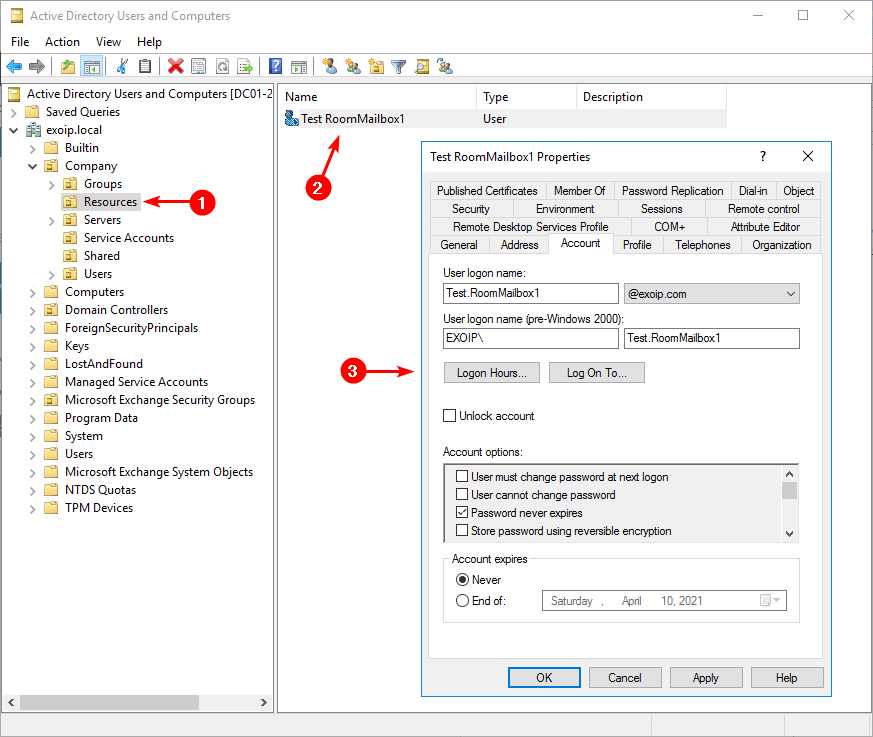
We did create an Office 365 resource mailbox directly from on-premises Exchange admin center in Exchange Hybrid configuration. In this example, it was a room mailbox.
Create Office 365 resource mailbox with Exchange Management Shell
Run Exchange Management Shell as administrator. Make use of the New-RemoteMailbox cmdlet. Run the command to create a resource mailbox in Office 365.
[PS] C:\>New-RemoteMailbox -Room -Name "Test RoomMailbox2" -Firstname "Test" -LastName "RoomMailbox2" -UserPrincipalName "Test.RoomMailbox2@exoip.com" -OnPremisesOrganizationalUnit "OU=Resources,OU=Company,DC=exoip,DC=local"Wait for Azure Active Directory synchronization or sign in to Azure AD Connect server and force sync Azure AD connect with PowerShell.
PS C:\> Start-ADSyncSyncCycle -PolicyType DeltaThe room mailbox shows up in Exchange admin center.
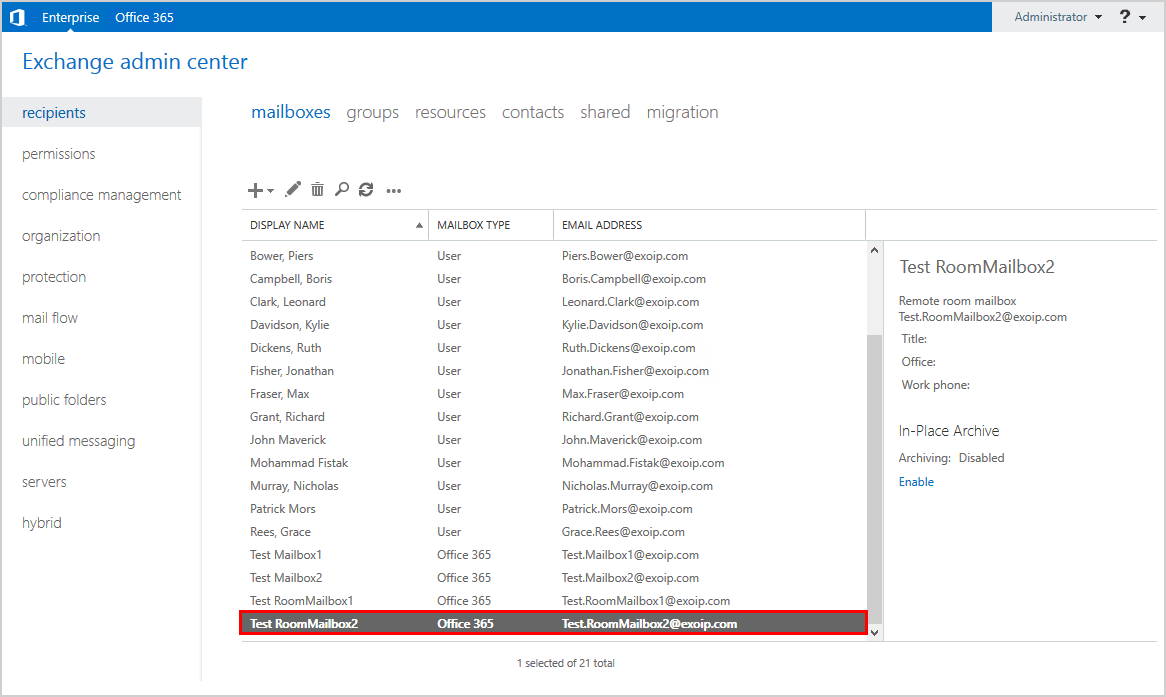
Sign in to the Exchange admin center with your Microsoft 365 admin credentials. Go to Recipients > Resources and verify that you see the Office 365 room mailbox.
Note: You will only see Office 365 mailboxes in Microsoft 365 Exchange admin center. The on-premises mailboxes are not shown on Microsoft’s cloud servers.
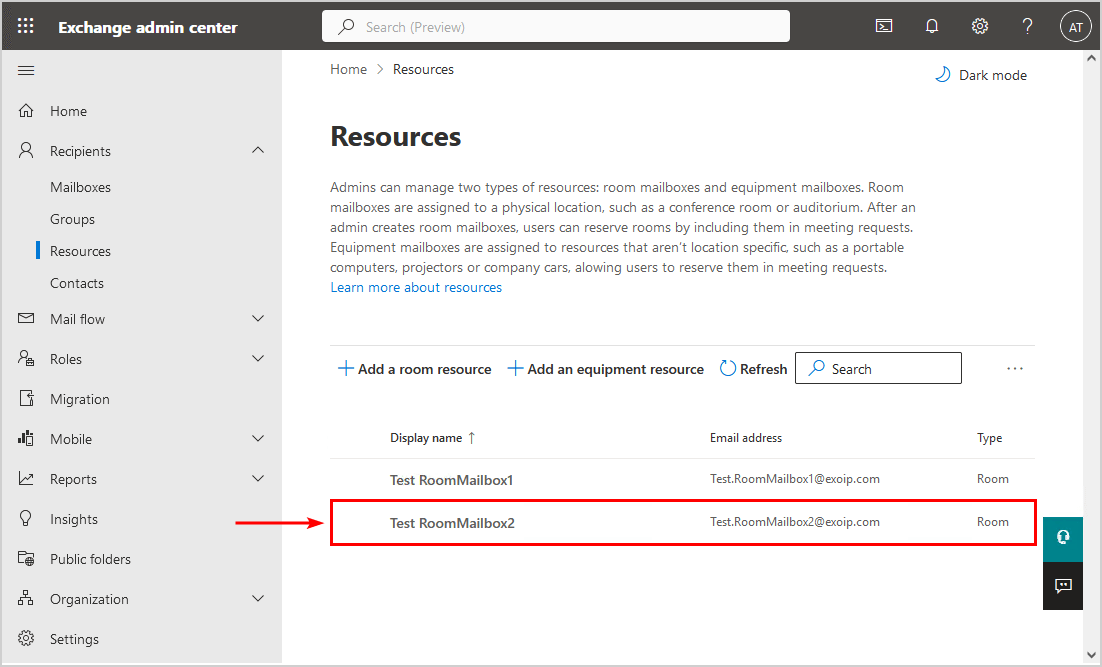
Test room mailbox booking
We did create two Office 365 resource (room) mailboxes. Let’s test booking a room mailbox.
Sign in to Amanda’s Outlook, which is an on-premises mailbox. Click on New items > Meeting.
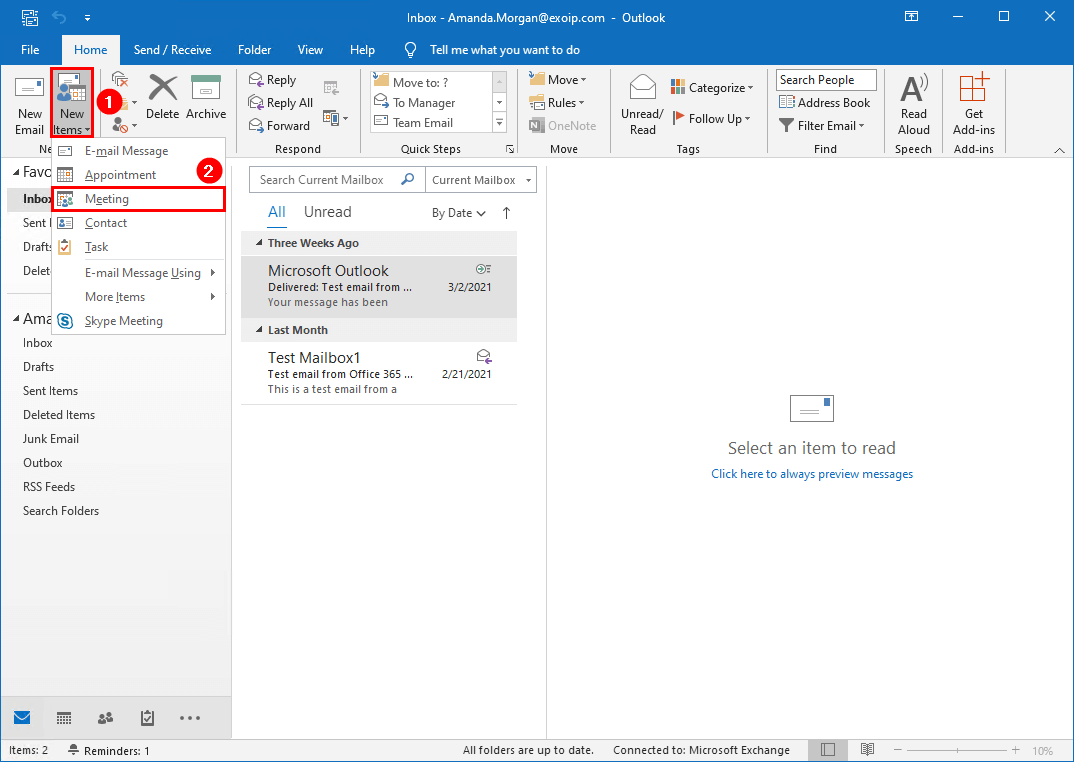
Fill in the user you want to send the invite to and include the test room mailbox that you created in the earlier step. Click Send.
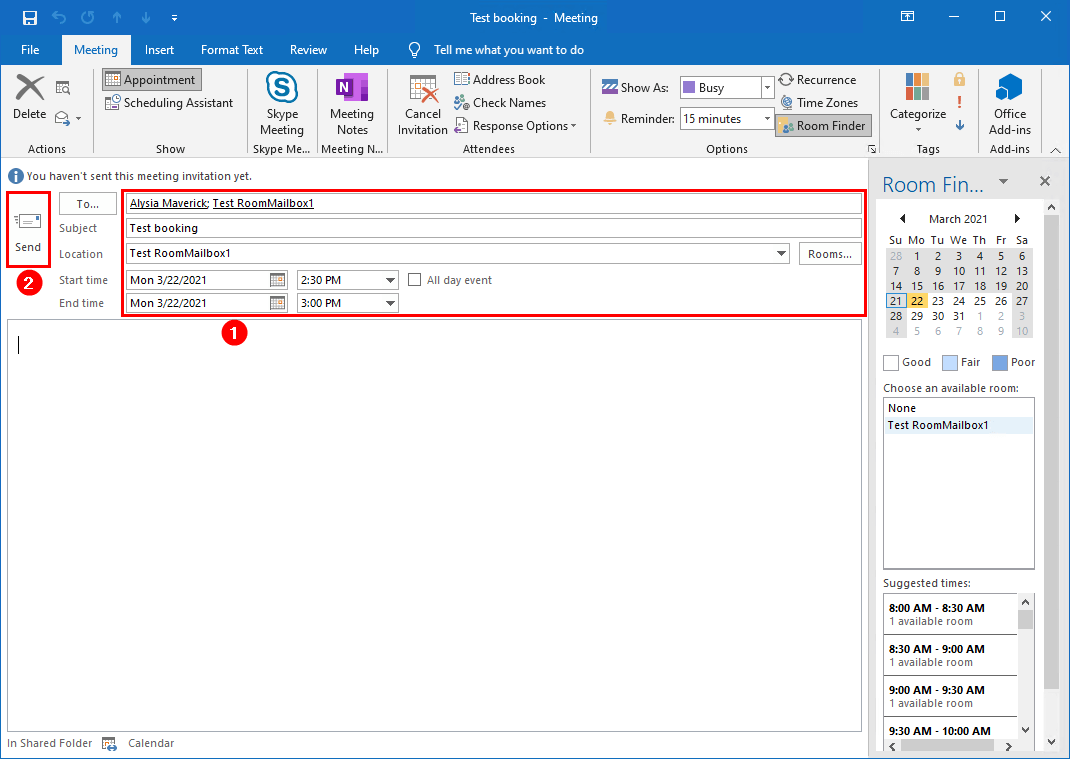
The meeting request is automatically accepted because that is the default behavior for new room mailboxes.
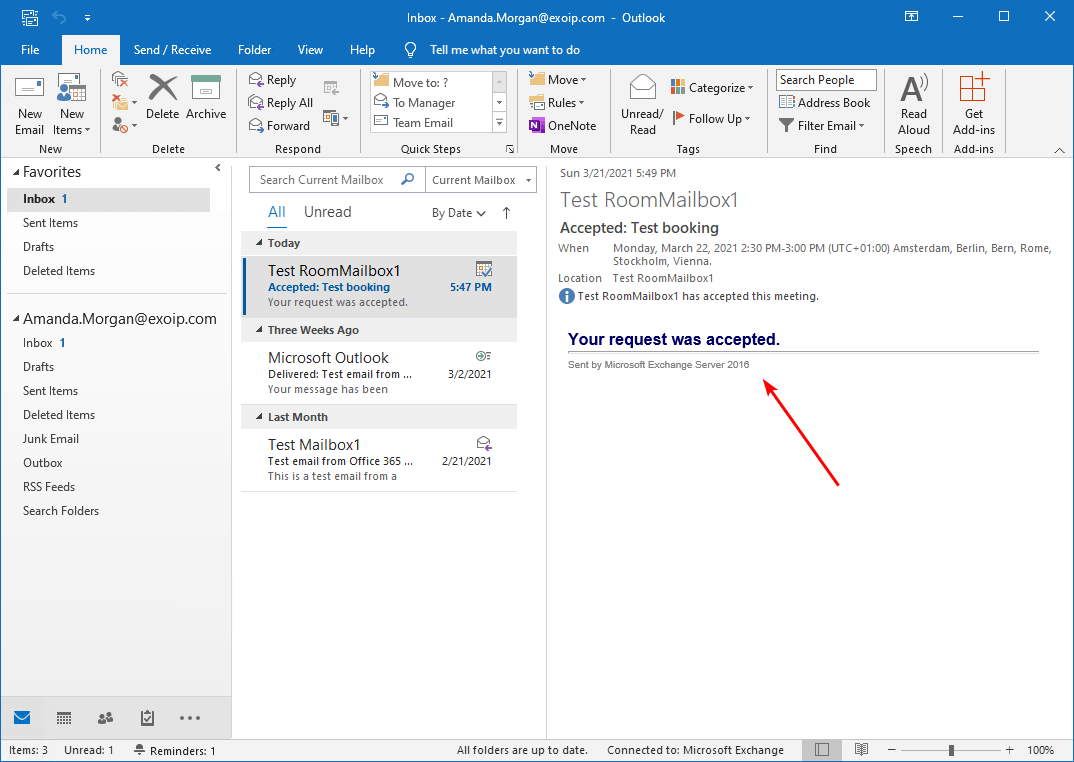
Test GAL visibility in both organizations
It’s good to test the Global Address List (GAL) visibility in Exchange on-premises and Exchange Online (Office 365).
Exchange on-premises Global Address List visibility
From Amanda’s Outlook client, click on Address Book. Select the address book All Rooms. Verify that the Office 365 room mailboxes show up.
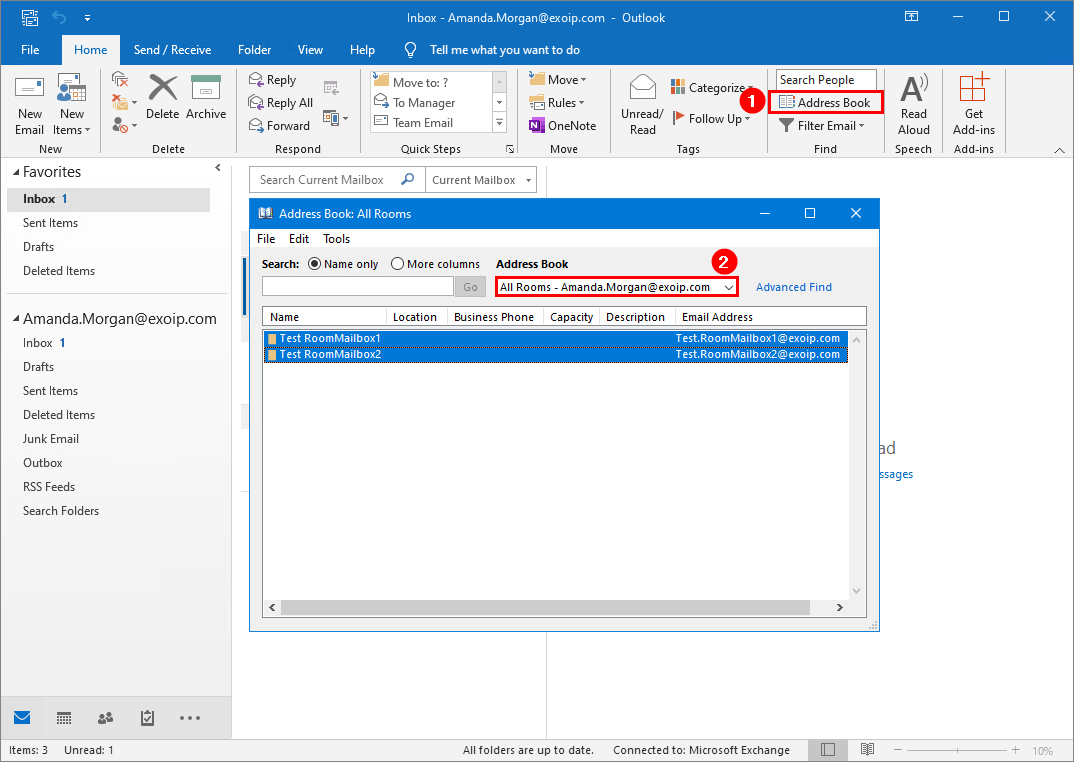
Office 365 Global Address List visibility
From Test Mailbox1 Outlook client, click on Address Book. Select the address book All Rooms. Verify that you see the Office 365 room mailboxes.
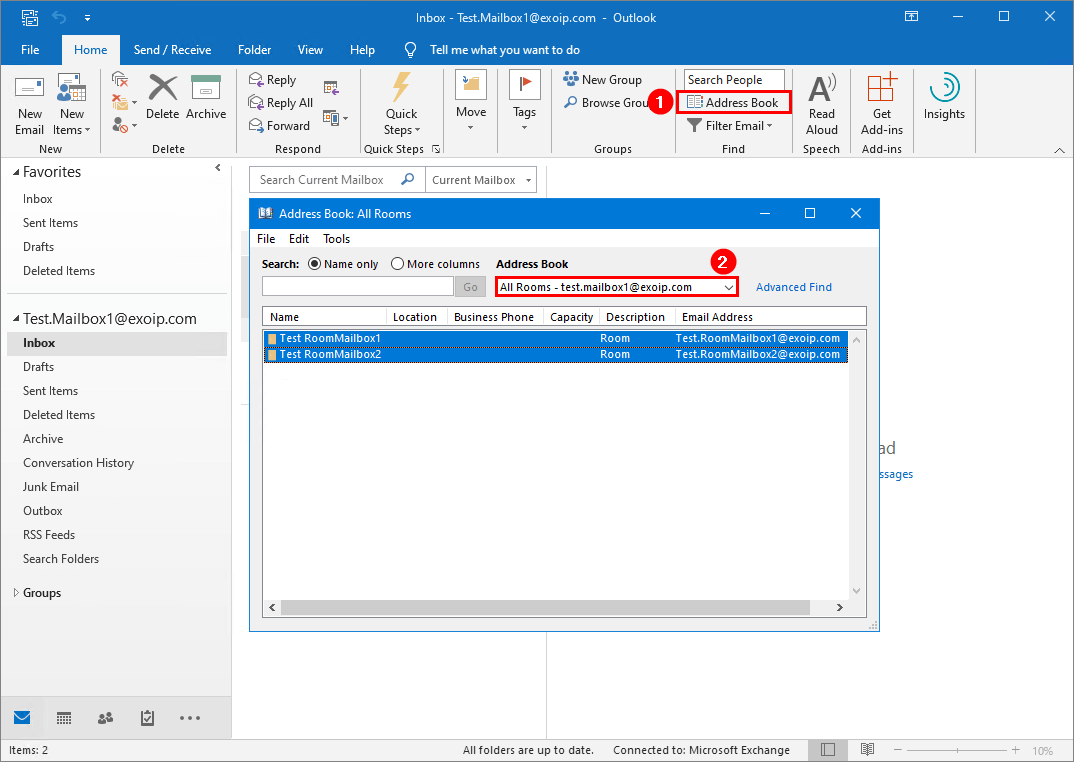
That’s it!
The next time, we will look at how to create distribution group in Exchange Hybrid.
Conclusion
You learned how to create an Office 365 resource mailbox in Exchange Hybrid configuration. There are a couple of methods to create a room mailbox in Office 365. Choose the one that works best for you.
Did you enjoy this article? You may also like the course Exchange Hybrid. Don’t forget to follow us and share this article.

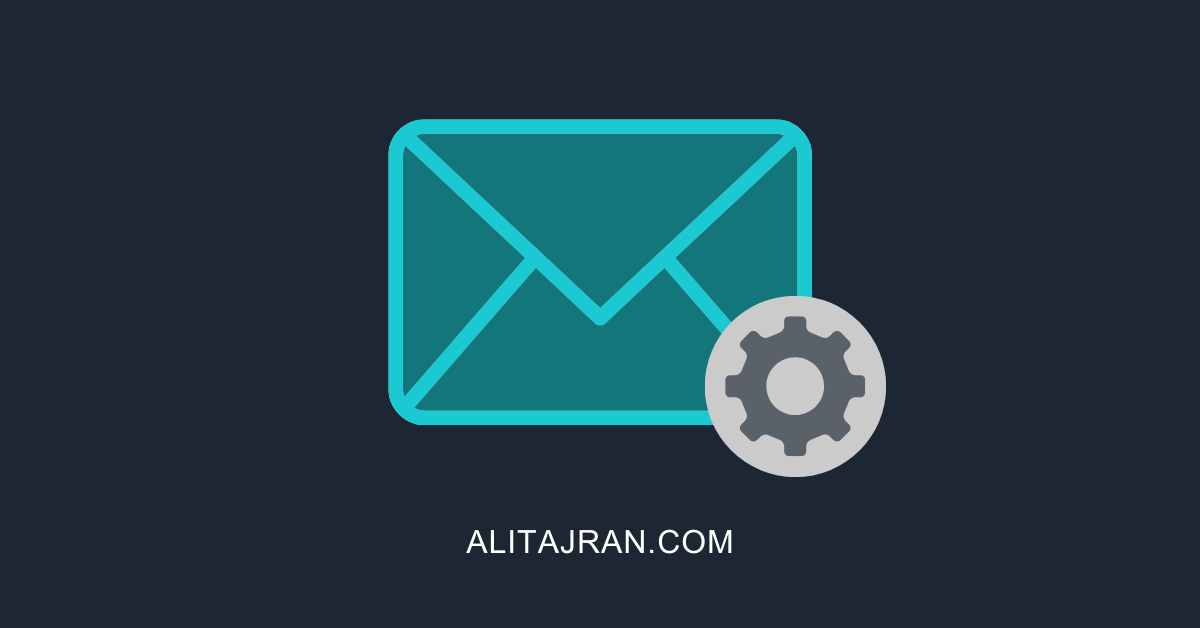

Hey Ali, love the content. If a resource was creating in cloud and not on-prem in hybrid, can it be converted to avoid mail flow issues?
Add one more information, how to create room list and then conference rooms to be member of the roomlist.
Hi ,
How do we attach a workspace to a distribution group member in an Hybrid environment.