The allocation unit size or named block size of a partition is vital for the…
Find missing SMTP address with PowerShell
The users with a mailbox in Exchange Server need to have a specific SMTP address configured. How to search for the mailboxes with the missing SMTP address in Exchange? The answer is with PowerShell. If we find the missing SMTP address, we can add it to the user mailbox. In this article, you will learn how to find missing SMTP address with PowerShell.
Table of contents
Find missing SMTP address with PowerShell
You can sign in to Exchange Admin Center (EAC), open the mailboxes one for one, and find the missing SMTP address. However, I don’t recommend doing that unless you have a lot of time and like to spend it that way.
Do you want to list all SMTP addresses in the Exchange Organization? Read how to list all SMTP addresses with PowerShell »
Note: The below commands work for Exchange Server on-premises and Exchange Online.
Connect with the Exchange management tools before you run the commands:
- Exchange Server on-premises: Run Exchange Management Shell as administrator.
- Exchange Online: Run PowerShell as administrator and connect to Exchange Online PowerShell.
Note: Change the Get-Mailbox to Get-Recipient in the commands to display all the objects in the organization. This will get the mailboxes, distribution groups, security groups, and contacts.
Find missing SMTP address by domain
Run the Get-Mailbox cmdlet to list the mailboxes with the missing domain. Good to know is that it will search both the primary SMTP address and secondary SMTP address in each mailbox for the missing SMTP address.
Get-Mailbox -ResultSize Unlimited -Filter {EmailAddresses -notlike "*@alitajran.com"} | Sort-Object NameThe output below appears.
Name Alias ServerName ProhibitSendQuota
---- ----- ---------- -----------------
Amanda Morgan amanda.morgan ex01-2016 Unlimited
Anna Welch anna.welch ex01-2016 UnlimitedRun the Get-Recipient cmdlet to get all the objects in the organization. This will get the mailboxes, distribution groups, security groups, and contacts.
Get-Recipient -ResultSize Unlimited -Filter {EmailAddresses -notlike "*@alitajran.com"} | Sort-Object NameThe below output appears.
Name RecipientType
---- -------------
Alison Bell MailUser
All Staff MailUniversalDistributionGroup
Amanda Morgan UserMailbox
Anna Welch UserMailboxFind missing SMTP address by name
Maybe you want to search for a name instead of a domain.
Change the domain *@alitajran.com to a name that contains the SMTP address. For example, *tajran*. This will search for everything with that name in all the SMTP fields.
Get-Mailbox -ResultSize Unlimited -Filter {EmailAddresses -notlike "*tajran*"} | Sort-Object NameGet-Recipient -ResultSize Unlimited -Filter {EmailAddresses -notlike "*tajran*"} | Sort-Object NameList informative result
Add the information you need to the Select-Object cmdlet. This will give you a better view of the mailboxes missing the SMTP address.
Get-Mailbox -ResultSize Unlimited -Filter {EmailAddresses -notlike "*@alitajran.com"} | Select-Object DisplayName,PrimarySmtpAddress, @{Name="EmailAddresses";Expression={$_.EmailAddresses | Where-Object {$_ -clike "smtp*"}}} | Select-Object DisplayName, PrimarySMTPAddress, EmailAddresses | Sort-Object DisplayNameGet-Recipient -ResultSize Unlimited -Filter {EmailAddresses -notlike "*@alitajran.com"} | Select-Object DisplayName,PrimarySmtpAddress, @{Name="EmailAddresses";Expression={$_.EmailAddresses | Where-Object {$_ -clike "smtp*"}}} | Select-Object DisplayName, PrimarySMTPAddress, EmailAddresses | Sort-Object DisplayNameThe below output appears.
DisplayName PrimarySmtpAddress EmailAddresses
----------- ------------------ --------------
Amanda Morgan Amanda.Morgan@exoip.com smtp:A.Morgan@exoip.com
Anna Welch Anna.Welch@exoip.comAdjust output for a cleaner view
For a cleaner look, remove smtp: from the secondary SMTP addresses.
Get-Mailbox -ResultSize Unlimited -Filter {EmailAddresses -notlike "*@alitajran.com"} | Select-Object DisplayName,PrimarySmtpAddress, @{Name="EmailAddresses";Expression={($_.EmailAddresses | Where-Object {$_ -clike "smtp*"} | ForEach-Object {$_ -replace "smtp:",""}) -join ","}} | Sort-Object DisplayNameGet-Recipient -ResultSize Unlimited -Filter {EmailAddresses -notlike "*@alitajran.com"} | Select-Object DisplayName,PrimarySmtpAddress, @{Name="EmailAddresses";Expression={($_.EmailAddresses | Where-Object {$_ -clike "smtp*"} | ForEach-Object {$_ -replace "smtp:",""}) -join ","}} | Sort-Object DisplayNameThe output looks better.
DisplayName PrimarySmtpAddress EmailAddresses
----------- ------------------ --------------
Amanda Morgan Amanda.Morgan@exoip.com A.Morgan@exoip.com
Anna Welch Anna.Welch@exoip.comThe last step is to export the results to CSV file.
Read more: How to bulk remove secondary SMTP address with PowerShell »
Export to CSV file
Export the mailboxes with missing SMTP addresses to a CSV file. This will export the CSV file to C:\temp\. Don’t forget to create a temp folder on the (C:) drive or edit the export path.
Get-Mailbox -ResultSize Unlimited -Filter {EmailAddresses -notlike "*@alitajran.com"} | Select-Object DisplayName,PrimarySmtpAddress, @{Name="EmailAddresses";Expression={($_.EmailAddresses | Where-Object {$_ -clike "smtp*"} | ForEach-Object {$_ -replace "smtp:",""}) -join ","}} | Sort-Object DisplayName | Export-CSV "C:\temp\Missing_SMTP_Addresses.csv" -NoTypeInformation -Encoding UTF8Get-Recipient -ResultSize Unlimited -Filter {EmailAddresses -notlike "*@alitajran.com"} | Select-Object DisplayName,PrimarySmtpAddress, @{Name="EmailAddresses";Expression={($_.EmailAddresses | Where-Object {$_ -clike "smtp*"} | ForEach-Object {$_ -replace "smtp:",""}) -join ","}} | Sort-Object DisplayName | Export-CSV "C:\temp\Missing_SMTP_Addresses.csv" -NoTypeInformation -Encoding UTF8Go to the path in File Explorer and open the CSV file with your favorite application. For example, with Microsoft Excel.
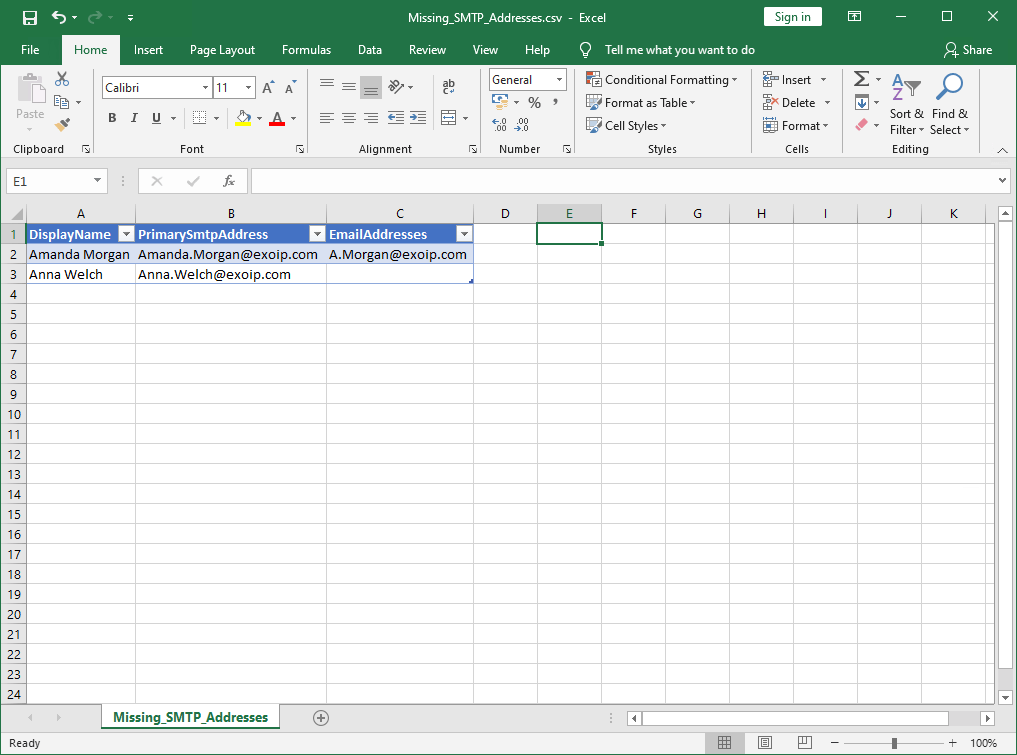
That’s it!
What if you want to find a specific SMTP address instead of a missing SMTP address? Read more: Find specific SMTP address with PowerShell »
Conclusion
You learned how to find a missing SMTP address in Exchange Server or Exchange Online with PowerShell. Run the cmdlet in PowerShell to get a list of the mailboxes with missing SMTP address. Adjust the Select-Object cmdlet with the values you want to see. After that, export the list to CSV file and open it with your favorite CSV viewer/editor.
Did you enjoy this article? You may also like Export a list of mailboxes to CSV in Exchange. Don’t forget to follow us and share this article.

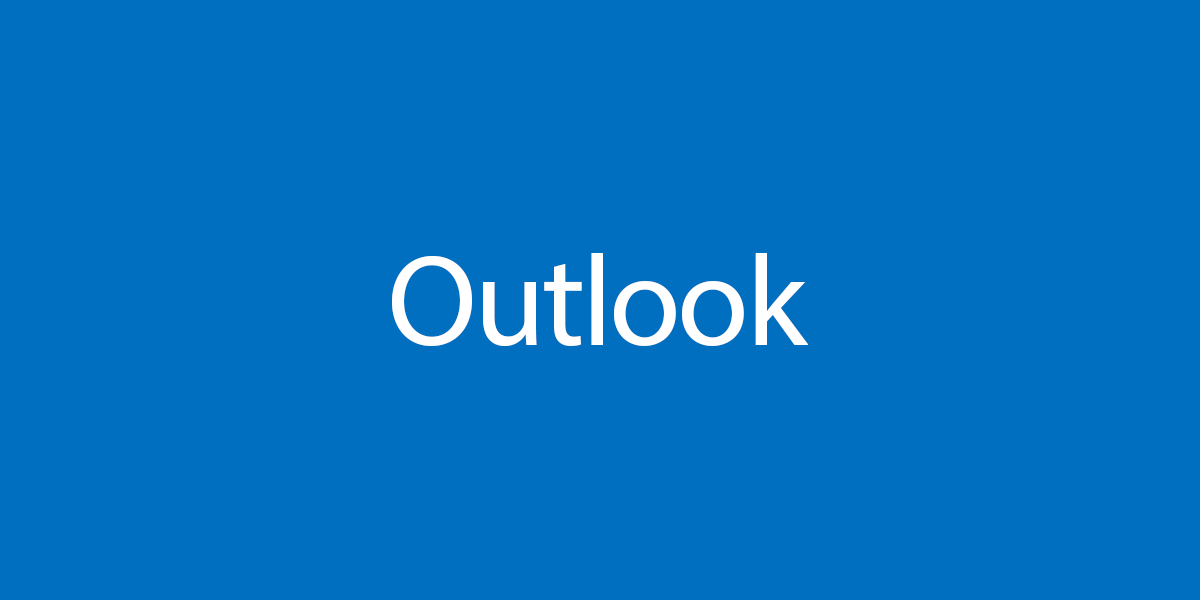
This Post Has 0 Comments