Microsoft released several Security Updates (SUs) for Microsoft Exchange Server to address vulnerabilities. Due to…
Test internal mail flow in Exchange Server
After setting up Exchange Server, it’s time to test the internal mail flow in Exchange Server. You can do that through the Outlook client or Outlook Web Access (OWA). Both will work. In my example, we are going to use Outlook client.
Information
Make sure that you have already set up a couple of test mailboxes. If you don’t, you can’t email to an internal mailbox.
Send message to internal recipient
Start Outlook client and configure Outlook. In my example, the user is James. Fill in the To… field to which you are going to send the message. In my example, it’s Amanda. Amanda is an internal colleague of James.
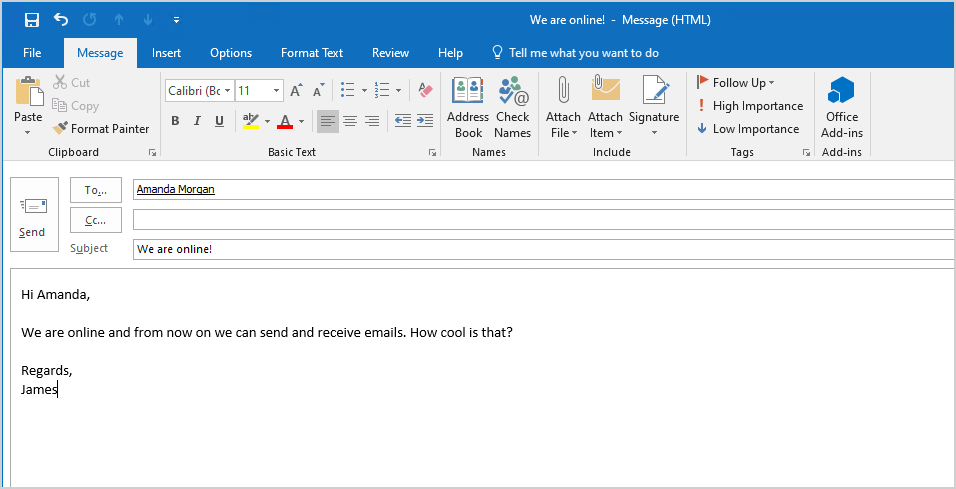
Set a delivery receipt so that the system will notify him whether that message could be received by the user Amanda. Click Options in the tabs and enable Request a Delivery Receipt. Click Send when done.
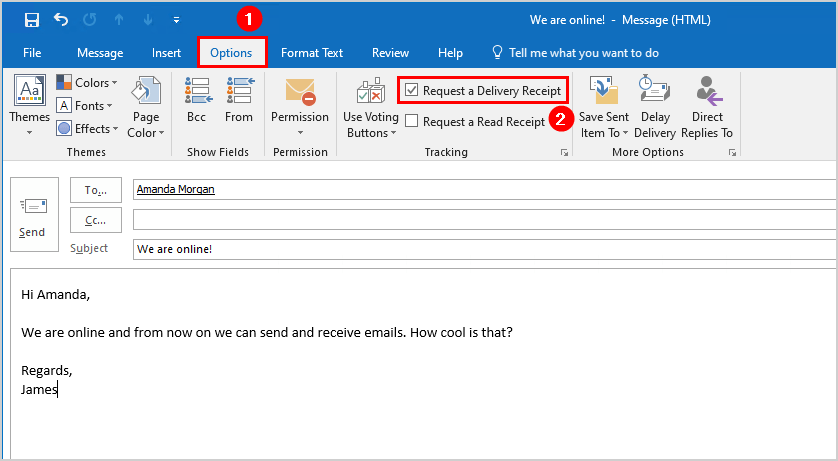
Verify delivery receipt
Keep an eye on the mailbox. The delivery receipt did come back, telling that the mailbox receives the email. The Exchange Server was able to generate and send a delivery to James his mailbox. Mail is flowing in both directions just fine.
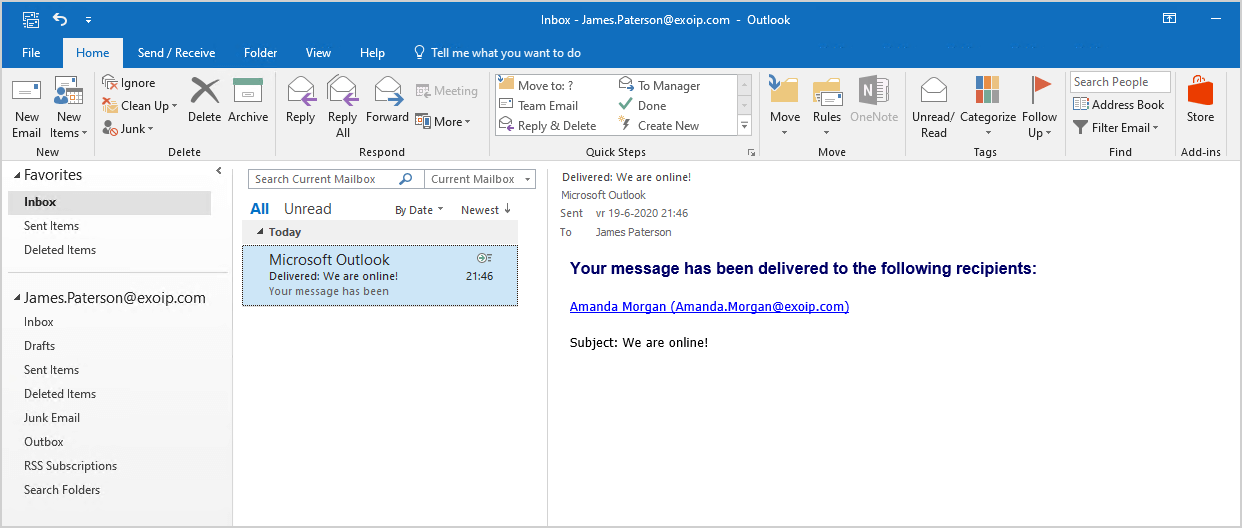
If you want to double-check, sign in with Amanda’s mailbox and check the email from James.
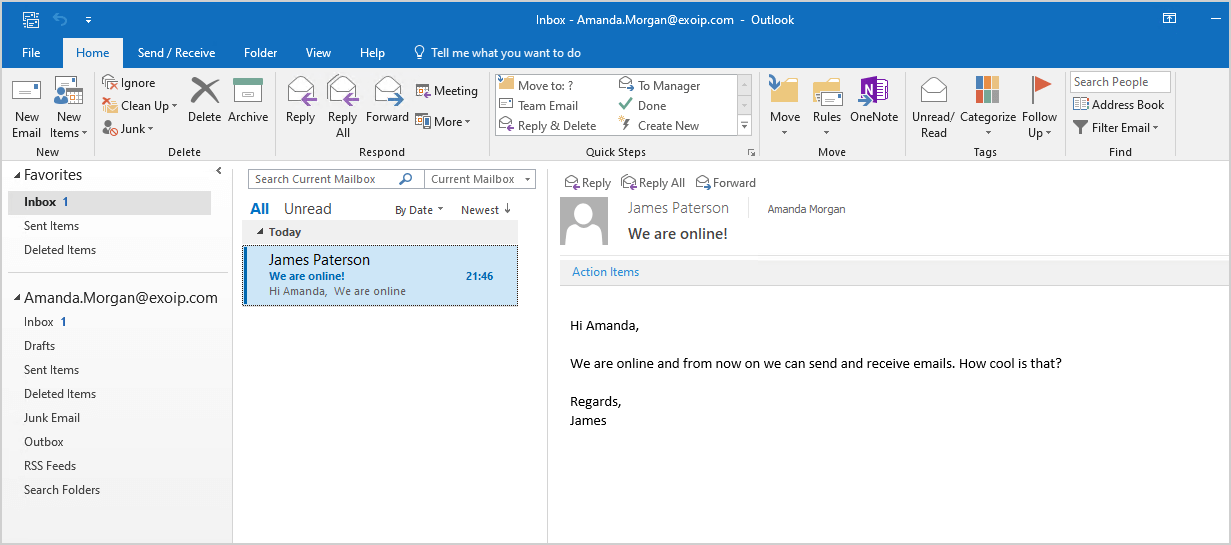
Now, if you like to test more mailboxes in different databases, you can do that. Create test mailboxes and send some test emails to ensure that the mail flow is working as expected in the Exchange organization.
Read more: Exchange Server internal mail flow not working »
Conclusion
In this article, you learned how to test internal mail flow in Exchange Server. An excellent way to test internal mail flow is within the Outlook client. You can test internal mail flow for Exchange server 2010/2013/2016/2019. Want to test mail flow with PowerShell? Make use of the Test-Mailflow cmdlet.
Did you enjoy this article? You may also like Export Let’s Encrypt certificate in Windows Server. Don’t forget to follow us and share this article.
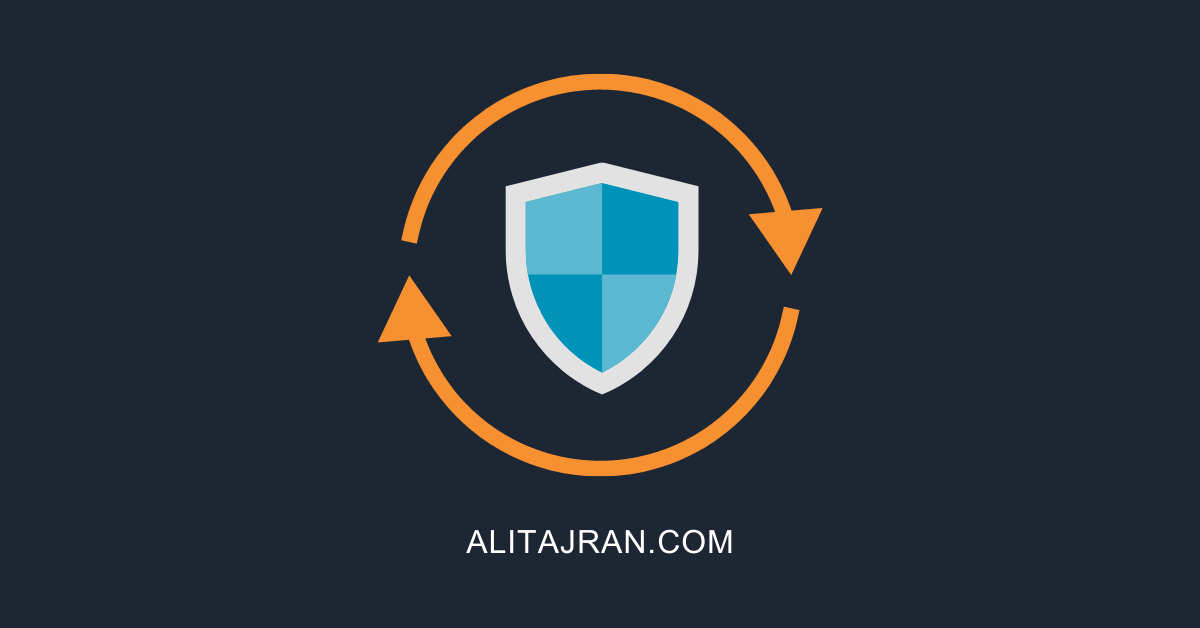
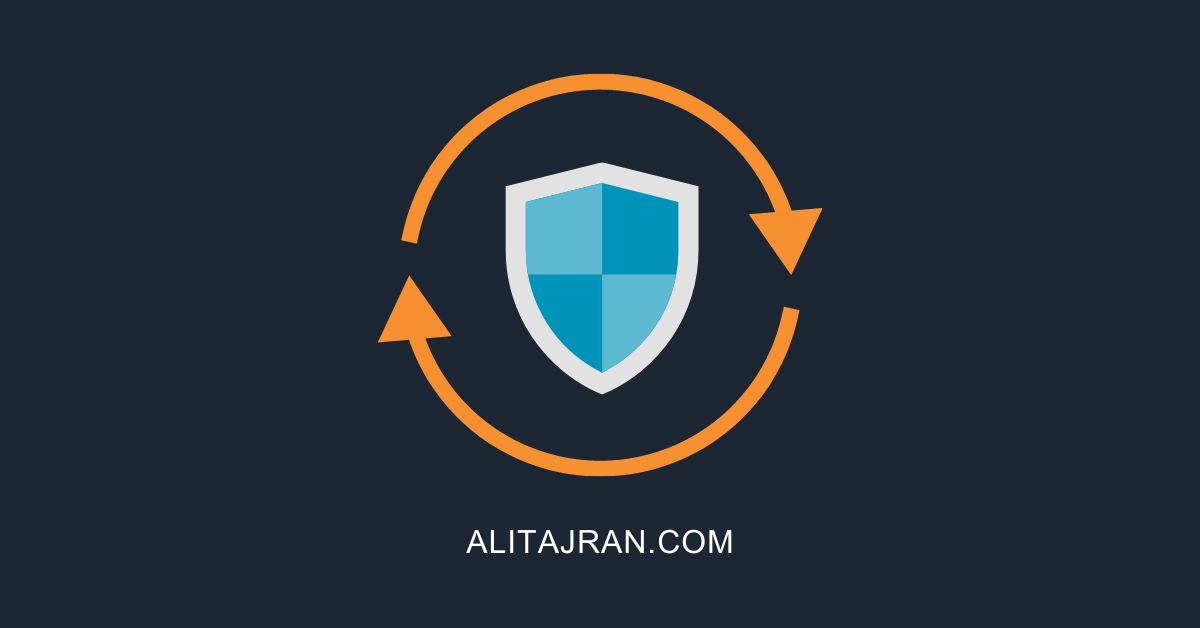
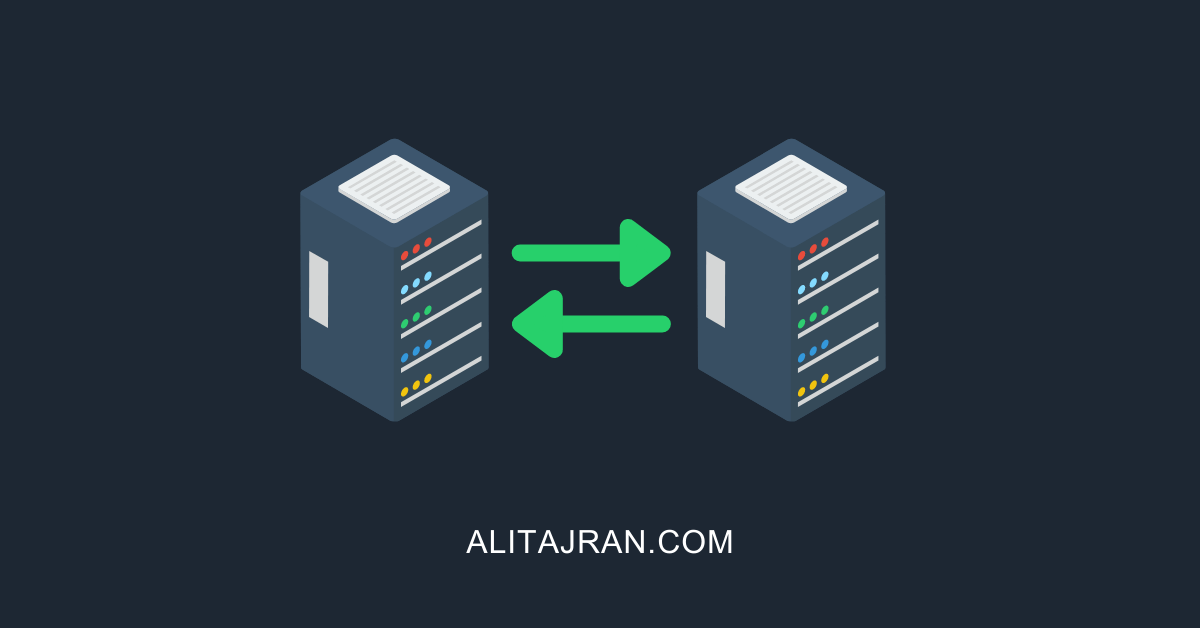
This Post Has 0 Comments