You like to mark all messages as read in Outlook. The question is if it's…
Show week number in Outlook calendar
You like to show the week number in Outlook 2016 calendar. Sometimes you want to check the week numbers in Outlook, but you can’t seem to find it. That’s because the week number in Outlook calendar is not enabled by default. The good thing is that we can enable it in just a couple of clicks. In this article, you will learn how to show week numbers in Outlook 2016.
How to add week numbers in Outlook calendar
If you like to show the week number in Outlook for the whole organization, configure it with Group Policy. If it’s only for yourself, configure it manually. It will take a couple of clicks, and you will have the week numbers showing in Outlook calendar.
Start the Outlook application on the system. Go to calendars and have a look. The week numbers are not showing in the Outlook calendar.
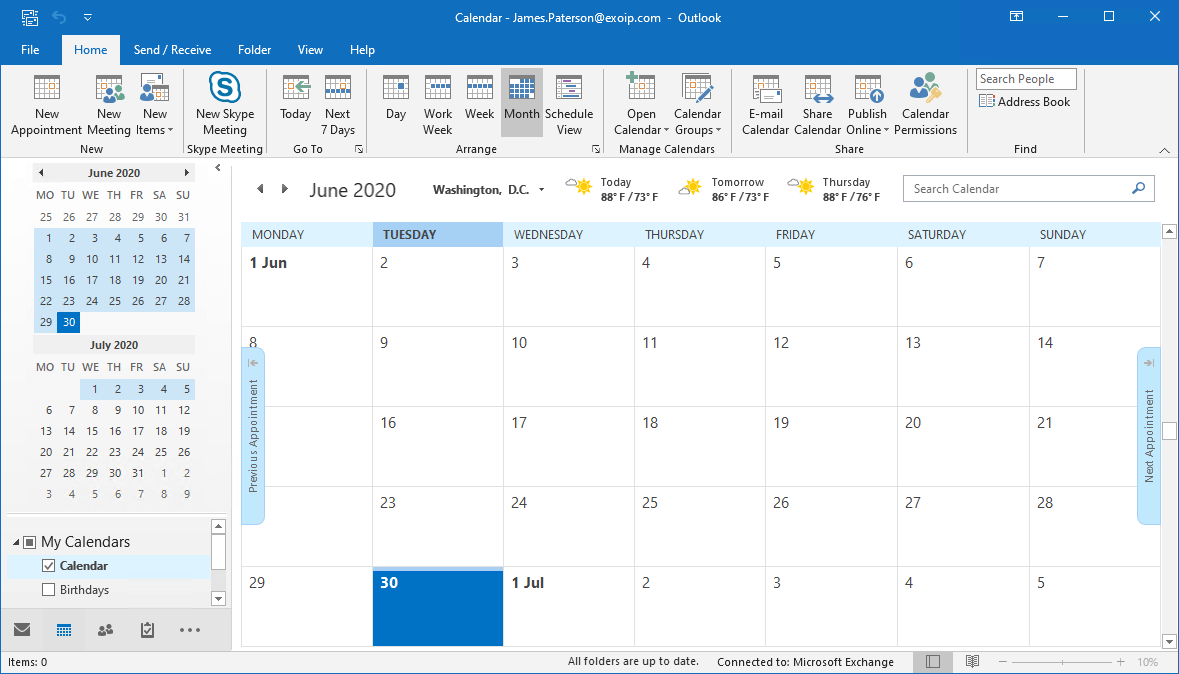
Click File in the menu bar.
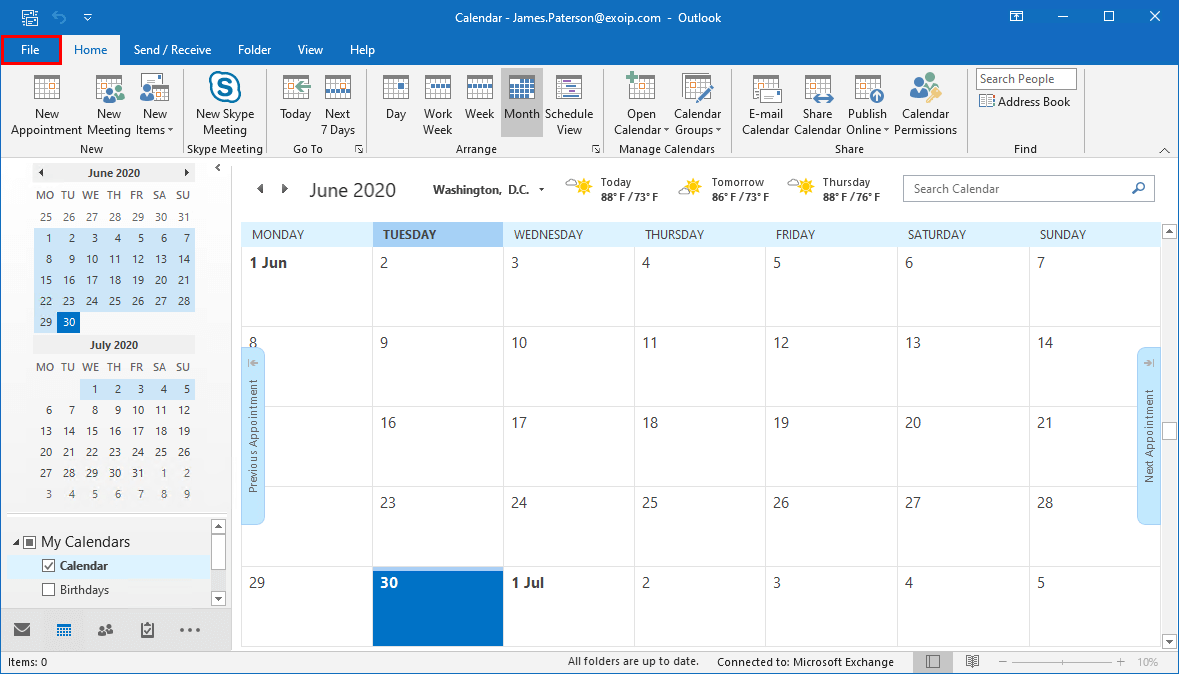
Follow with Options.
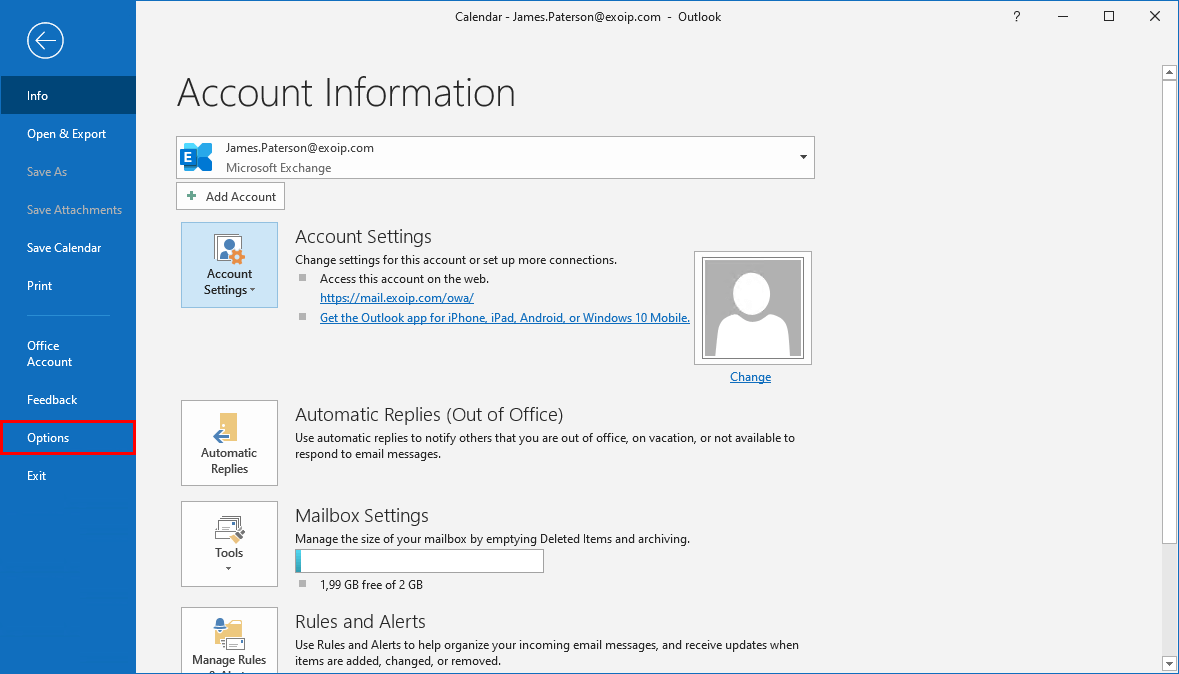
Click in the menu Calendar and scroll down till you find the Display Options panel. Enable Show week numbers in the month view and in the Date Navigator. When done, click the OK button.
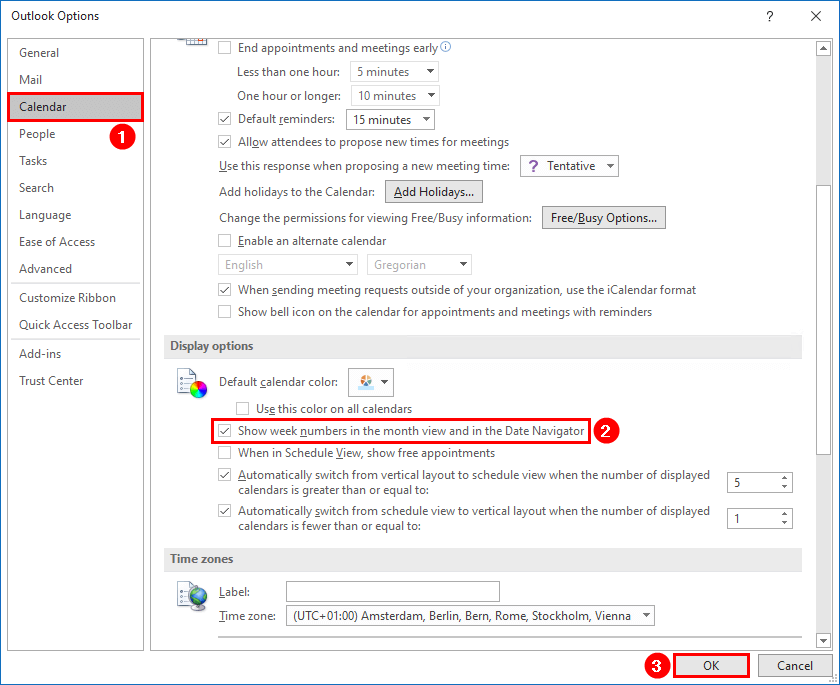
The change is applied immediately. You don’t need to restart Outlook.
Verify week number in Outlook calendar
You can see the week numbers in Outlook month view and in the date navigator.
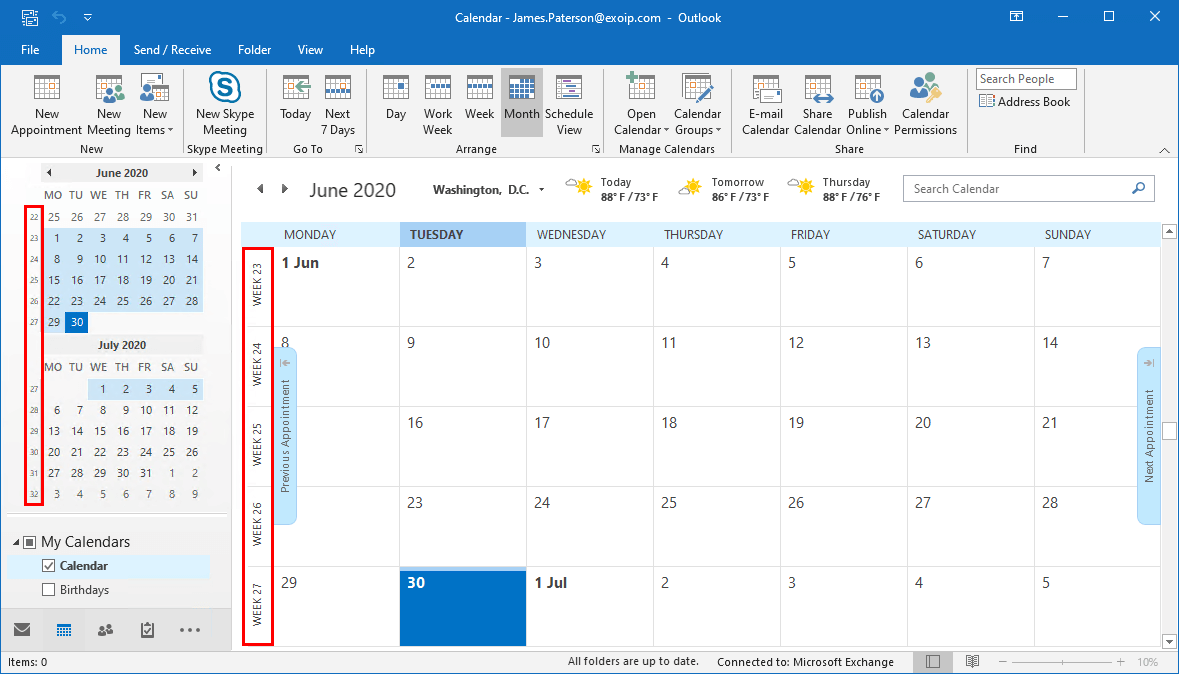
Enabling the week numbers in Outlook is the first what I do after setting a new profile. Did it help you to show the week numbers in Outlook 2016?
Read more: Outlook search bar moved to top »
Conclusion
In this article, you learned how to show week number in Outlook 2016 calendar. Go to Outlook options and enable the week numbers. After enabling the setting, open the calendar in Outlook. You will see the week numbers displaying.
Did you enjoy this article? You may also like Disable EWS throttling in Office 365 – Exchange Online. Don’t forget to follow us and share this article.
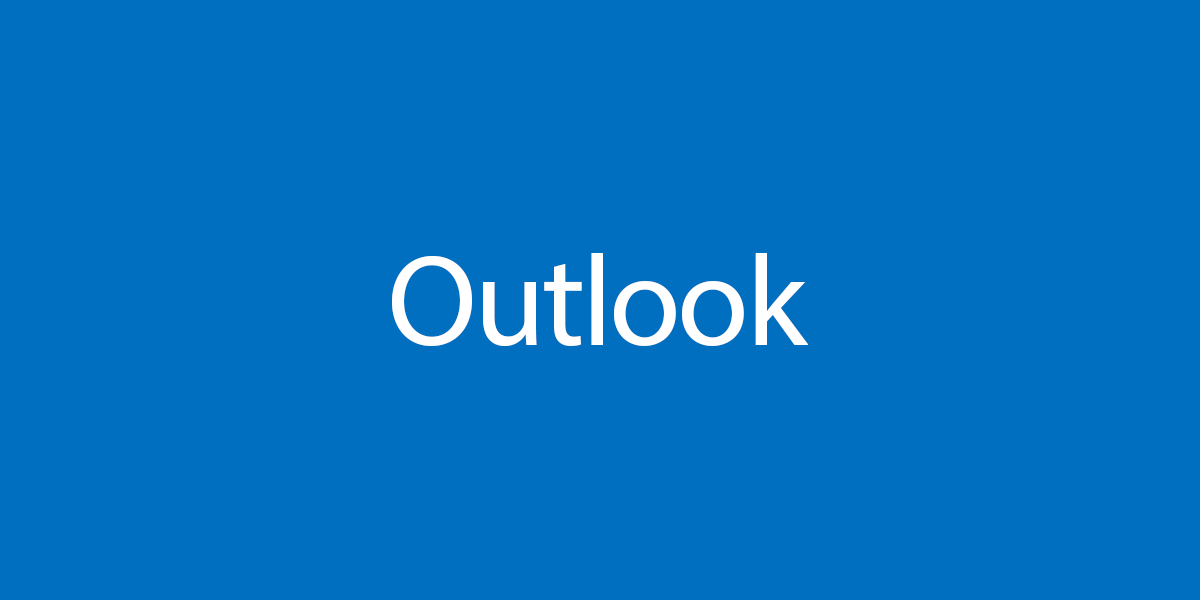
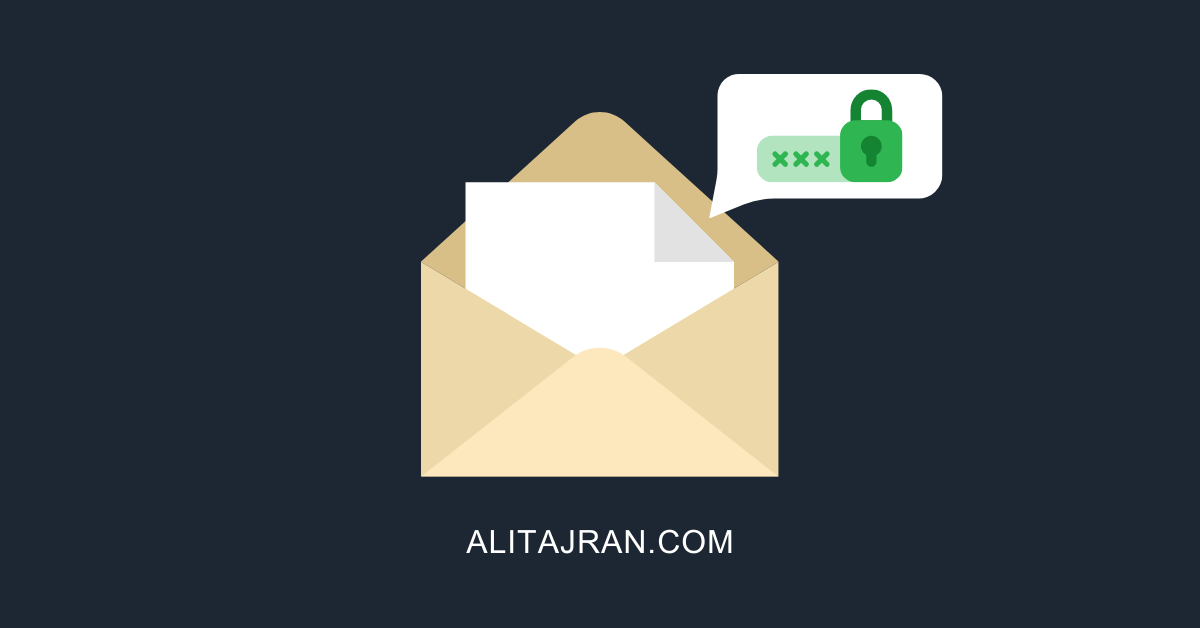

This Post Has 0 Comments