You are migrating mailboxes to Office 365, and the following error message is showing: MigrationPermanentException:…
SuspendWhenReadyToComplete Exchange
What is the SuspendWhenreadyToComplete switch in Exchange? Why should you use it, and how do you use it in a migration? In this article, we will cover the New-MoveRequest cmdlet and Resume-MoveRequest cmdlet, including the SuspendWhenReadyToComplete switch.
Table of contents
What is the SuspendWhenreadyToComplete switch in Exchange
The SuspendWhenreadyToComplete switch prevents automatic completion of mailbox migrations. It will move the mailbox to 95% and then suspend until you manually trigger the MoveRequest at a later point in time.
For example, you can trigger it during off-business hours. You can use it if you want to move mailboxes to a new mailbox database, and you don’t want users to get any notification in their Outlook application. If that’s what you want, then start using the switch.
How to use SuspendWhenReadyToComplete switch in Exchange
- Start mailbox migration with New-MoveRequest cmdlet, including the -SuspendWhenReadyToComplete switch.
- Verify mailbox migration with Get-MoveRequest cmdlet.
- Finish mailbox migration with Resume MoveRequest cmdlet.
1. Find mailbox to move
Run Exchange Management Shell as administrator. Check which mailbox database the user is currently on.
[PS] C:\>Get-Mailbox "john.doe@exoip.com" | Format-Table Database
Database
--------
DB01After running the cmdlet, we can verify that the user mailbox is on mailbox database DB01.
2. Move mailbox
We want to move the mailbox to database DB03 with a manual completion. That’s when we make use of the SuspendWhenReadyToComplete switch in Exchange Server.
[PS] C:\>New-MoveRequest "john.doe@exoip.com" -TargetDatabase "DB01" -SuspendWhenReadyToComplete
DisplayName StatusDetail TotalMailboxSize TotalArchiveSize PercentComplete
----------- ------------ ---------------- ---------------- ---------------
Doe John WaitingForJobPickup 4.891 GB (5,251,716,383 bytes) 03. Get move request
Run the Get-MoveRequest cmdlet to check the move request statistics and mailbox status.
The mailbox we moved with the SuspendWhenReadyToComplete switch in Exchange shows Autosuspended in the column StatusDetail and 95 in the column PercentComplete.
[PS] C:\>Get-MoveRequest | Get-MoveRequestStatistics
DisplayName StatusDetail TotalMailboxSize TotalArchiveSize PercentComplete
----------- ------------ ---------------- ---------------- ---------------
Doe John AutoSuspended 4.891 GB (5,251,716,383 bytes) 95
Choate Elise Completed 12.31 GB (13,219,296,270 bytes) 100
Folkers Justa Completed 6.258 GB (6,719,474,461 bytes) 100
Cesar Carson Completed 15.35 GB (16,481,936,963 bytes) 100
Rotunno Alita Completed 2.943 GB (3,160,022,128 bytes) 100In the next part, we will complete the mailbox move. That’s the remaining 5%.
Read more: Migrate Exchange mailboxes through text file »
4. Manual finalize mailbox
Initialize the manual completion of the mailbox move.
[PS] C:\>Resume-MoveRequest "john.doe@exoip.com"Do you have more than one mailbox with the status AutoSuspended? Resume and complete all the mailboxes.
[PS] C:\>Get-MoveRequest -MoveStatus AutoSuspended | Resume-MoveRequest5. Check mailbox move
Check if the mailbox move is started and finished.
The status InitialSeeding in the column StatusDetail shows that the mailbox is started.
[PS] C:\>Get-MoveRequest | Get-MoveRequestStatistics
DisplayName StatusDetail TotalMailboxSize TotalArchiveSize PercentComplete
----------- ------------ ---------------- ---------------- ---------------
Doe John InitialSeeding 4.891 GB (5,251,716,383 bytes) 95
Choate Elise Completed 12.31 GB (13,219,296,270 bytes) 100
Folkers Justa Completed 6.258 GB (6,719,474,461 bytes) 100
Cesar Carson Completed 15.35 GB (16,481,936,963 bytes) 100
Rotunno Alita Completed 2.943 GB (3,160,022,128 bytes) 100Let’s check again to verify if the mailbox move is finished. It’s showing StatusDetail Completed and PercentComplete 100.
[PS] C:\>Get-MoveRequest | Get-MoveRequestStatistics
DisplayName StatusDetail TotalMailboxSize TotalArchiveSize PercentComplete
----------- ------------ ---------------- ---------------- ---------------
Doe John Completed 4.891 GB (5,251,716,383 bytes) 100
Choate Elise Completed 12.31 GB (13,219,296,270 bytes) 100
Folkers Justa Completed 6.258 GB (6,719,474,461 bytes) 100
Cesar Carson Completed 15.35 GB (16,481,936,963 bytes) 100
Rotunno Alita Completed 2.943 GB (3,160,022,128 bytes) 1006. Check mailbox location
Check if the mailbox is moved to mailbox database DB03.
[PS] C:\>Get-Mailbox "john.doe@exoip.com" | Format-List Database
Database : DB03The move and manual completion of the mailbox went successfully. Thanks to the SuspendWhenReadyToComplete switch and Resume-MoveRequest cmdlet in Exchange.
Keep reading: Outlook not connecting to Exchange after migration »
Conclusion
You learned how to use the SuspendWhenReadyToComplete switch. Now that you understand the SuspendWhenReadyToComplete switch in Exchange Server, will you use it?
Did you enjoy this article? You may also like New-MigrationBatch or New-MoveRequest in Exchange. Don’t forget to follow us and share this article.

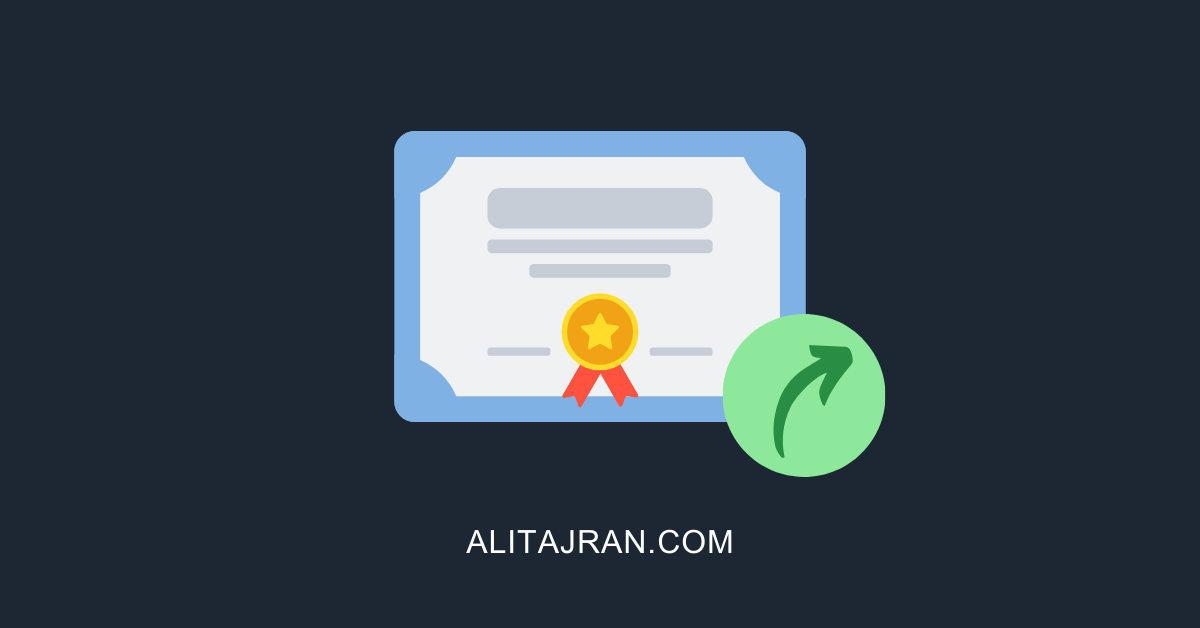

top! thanks mate!